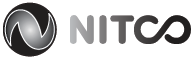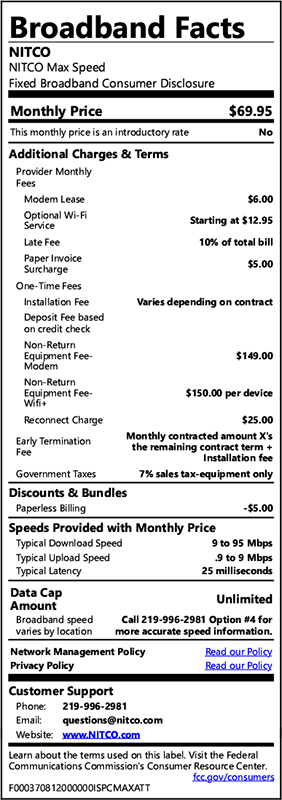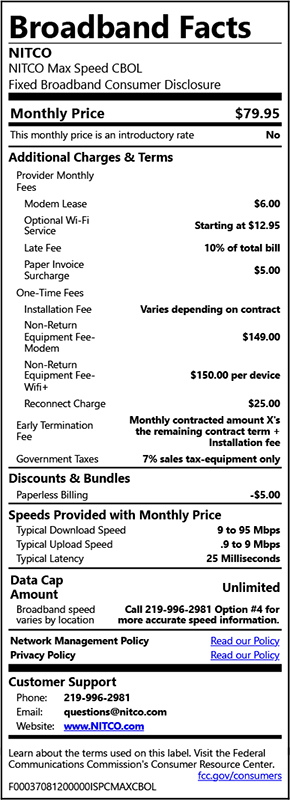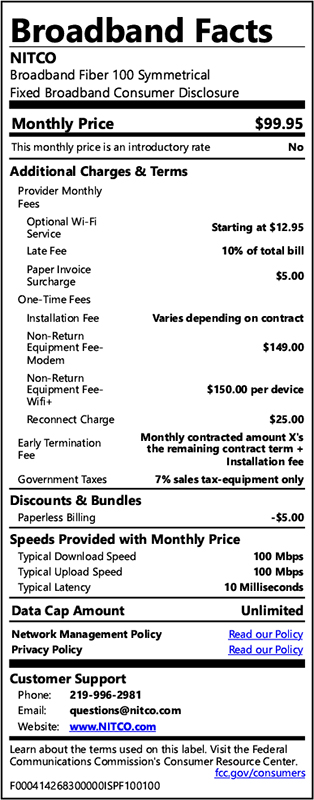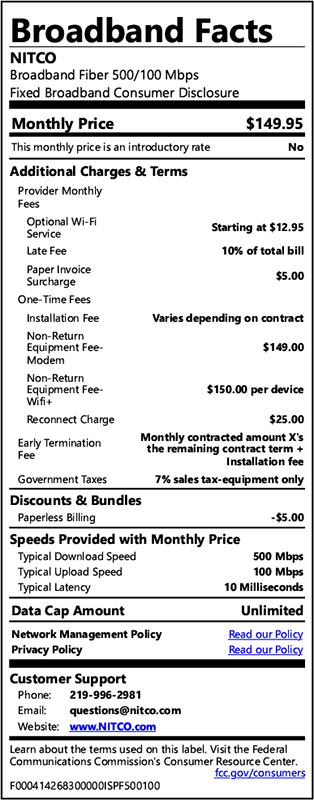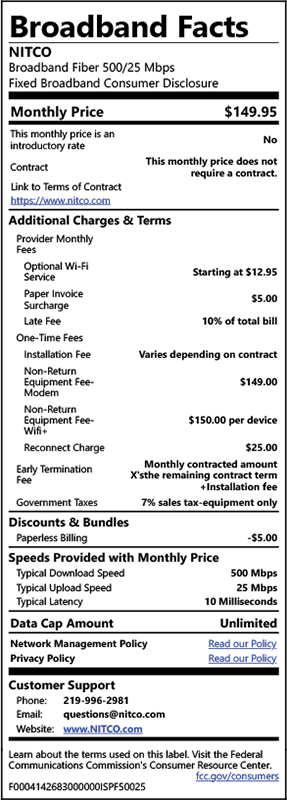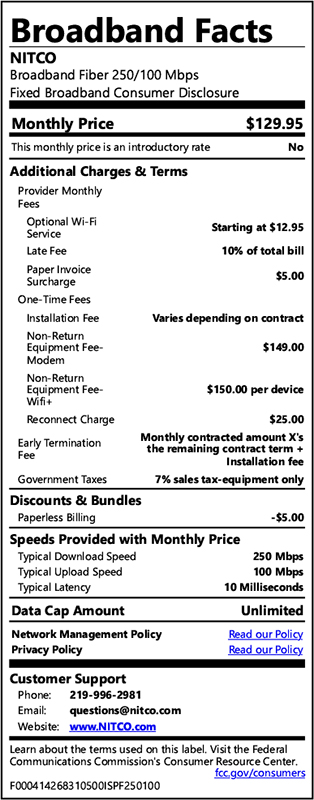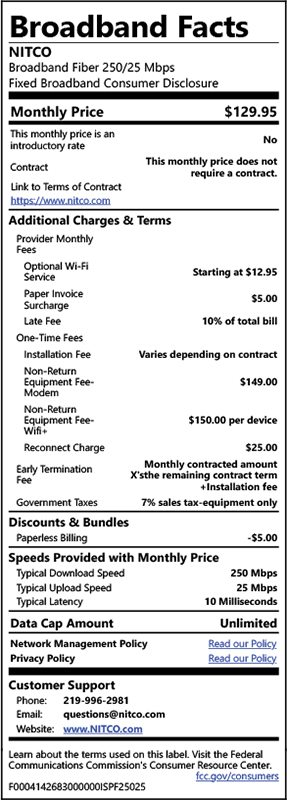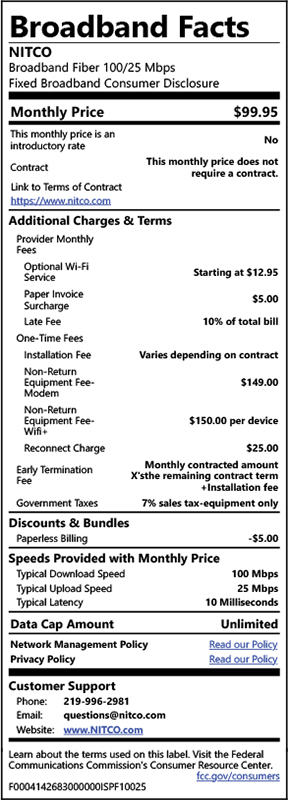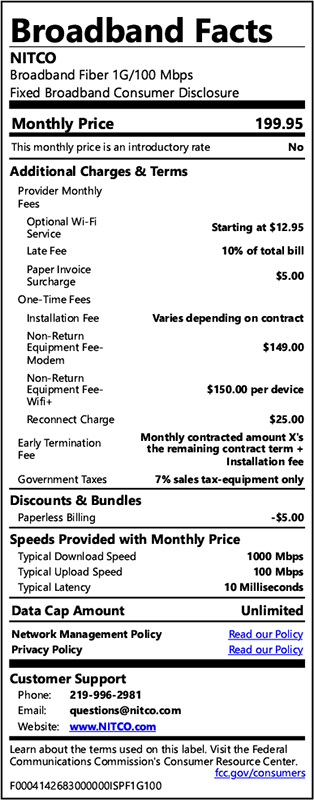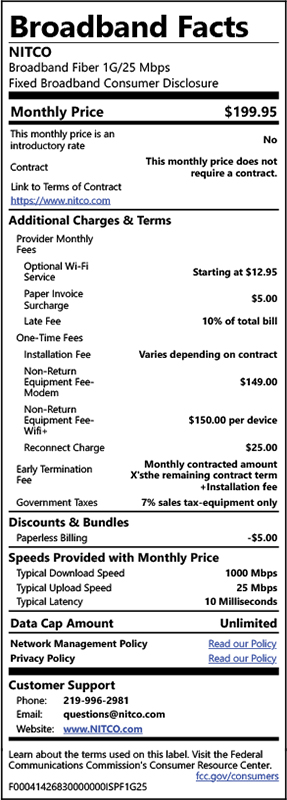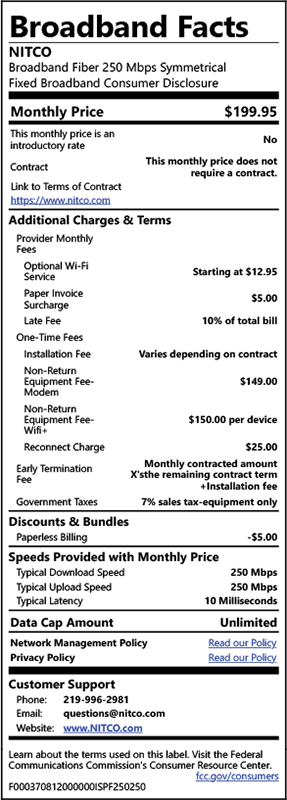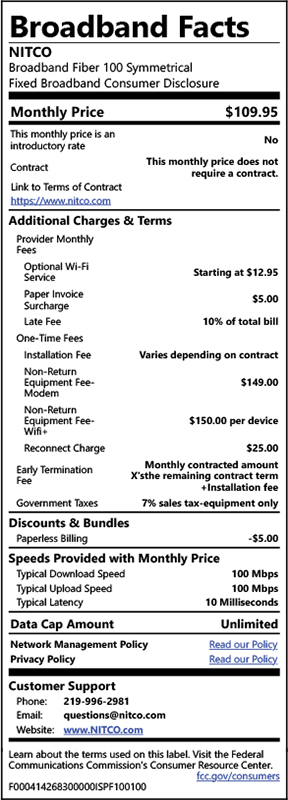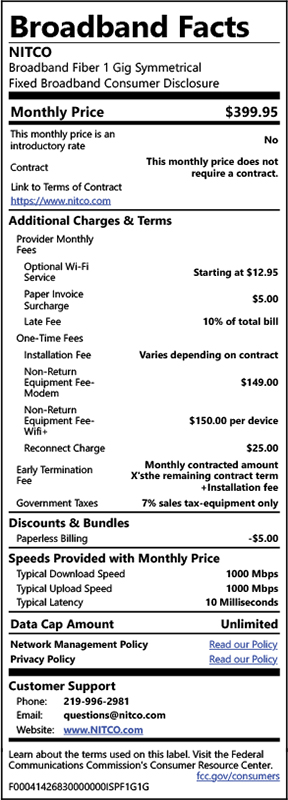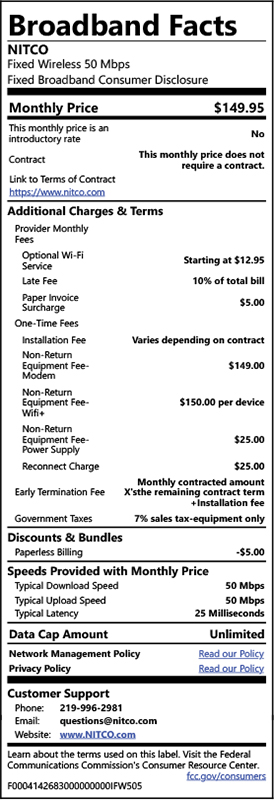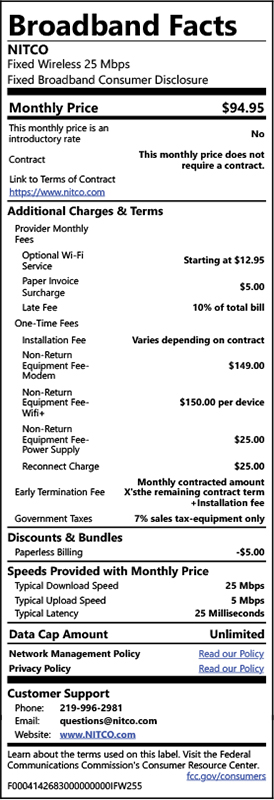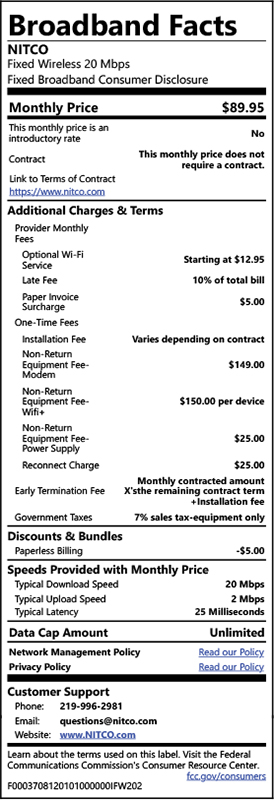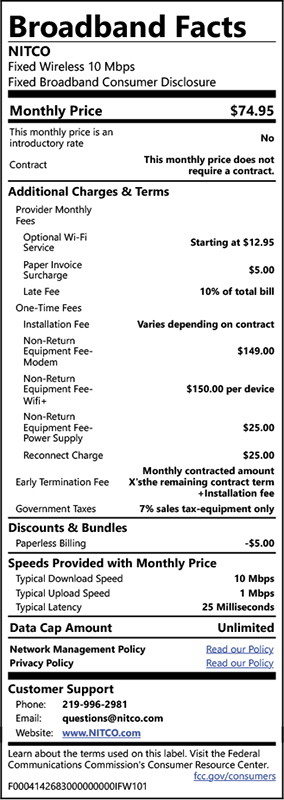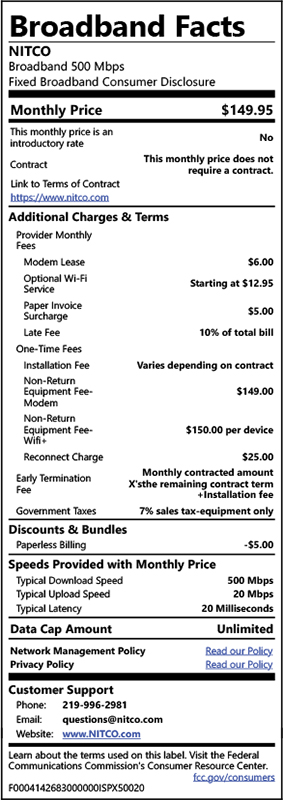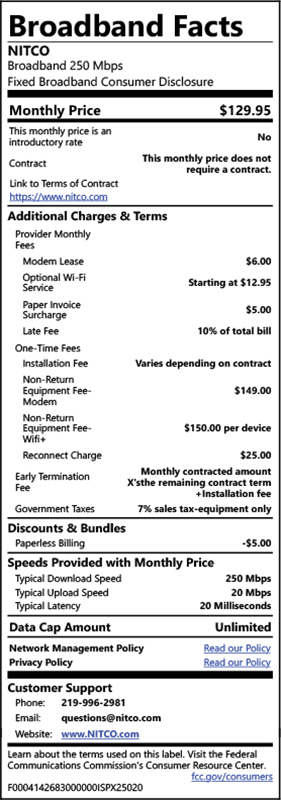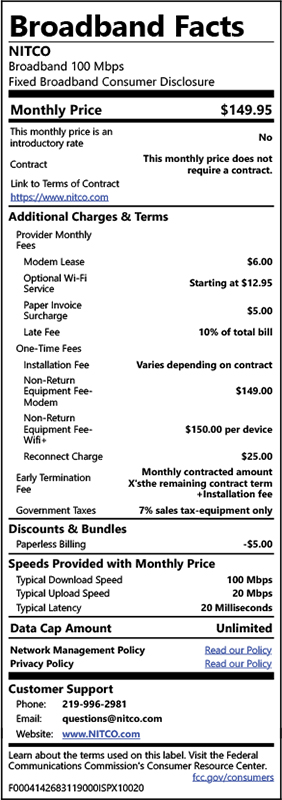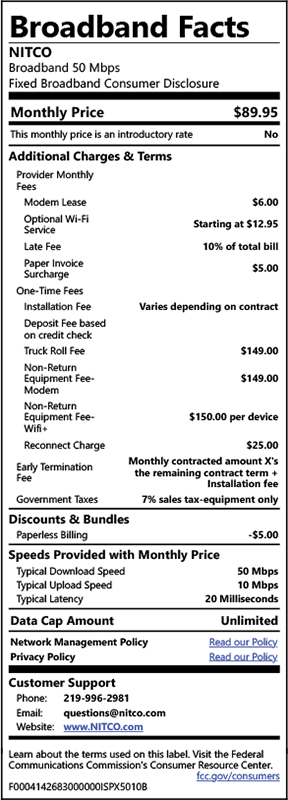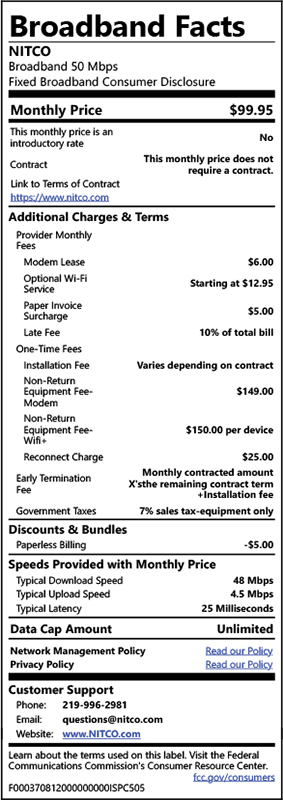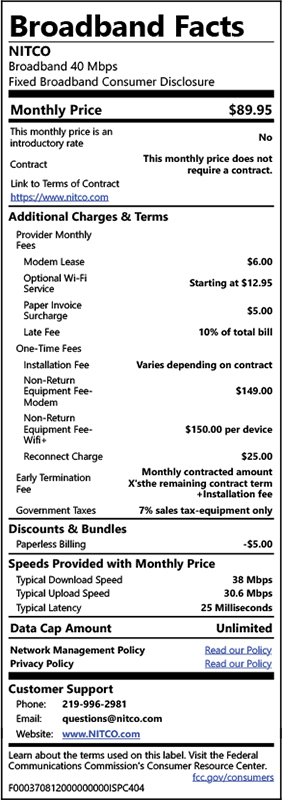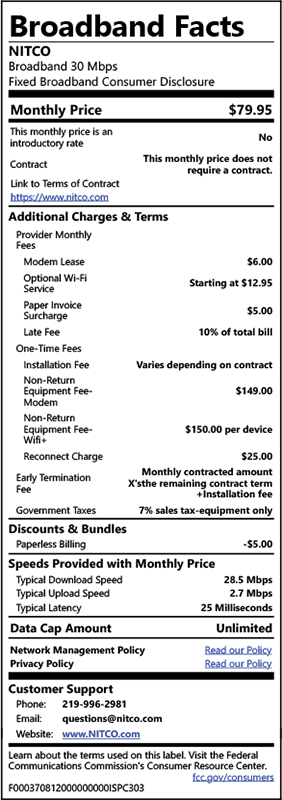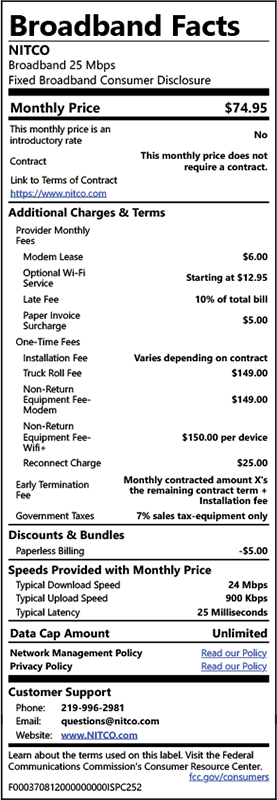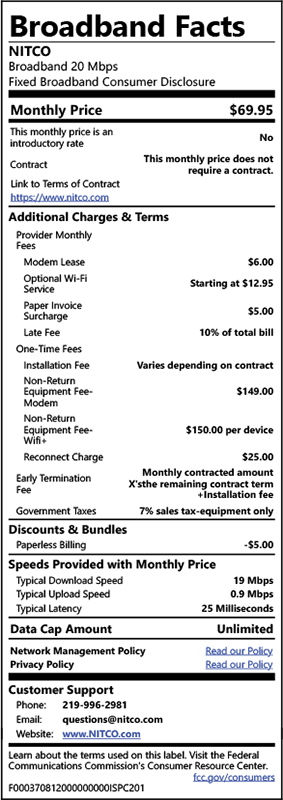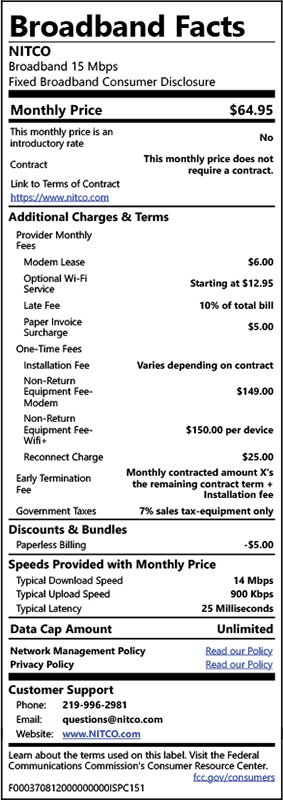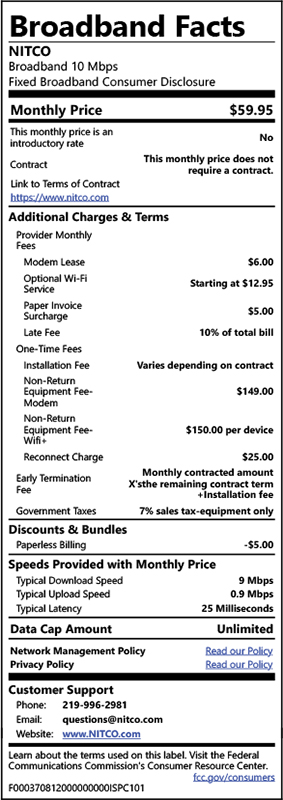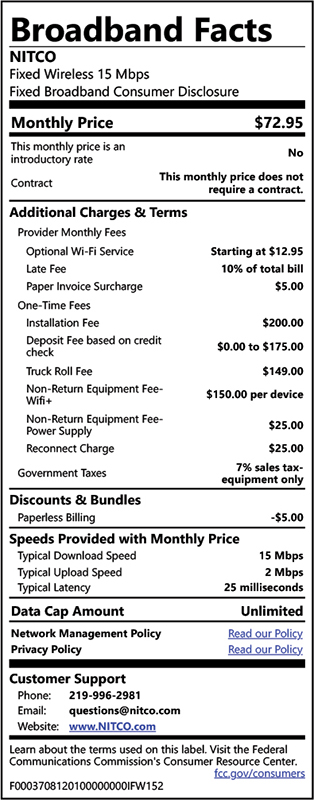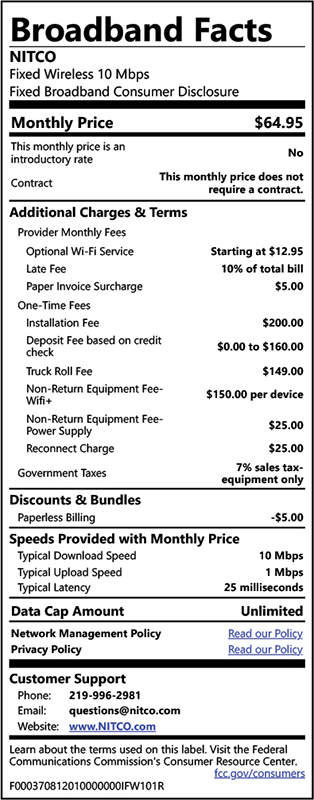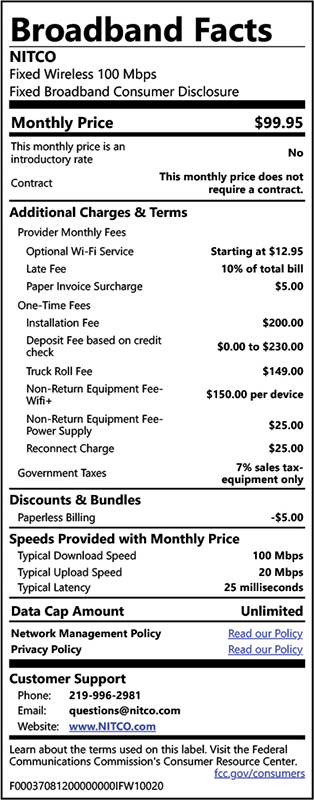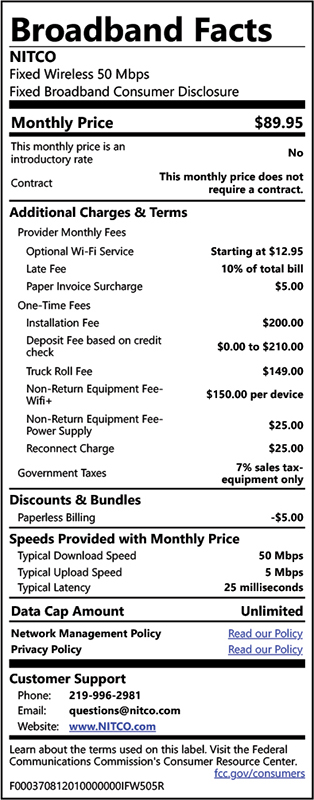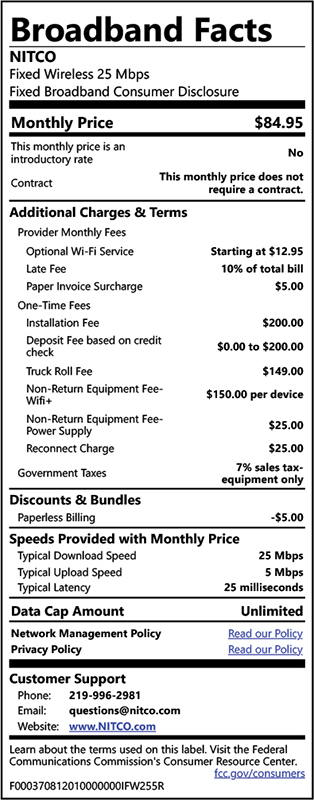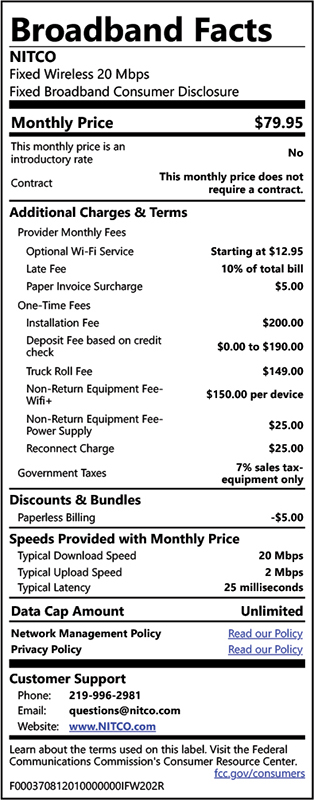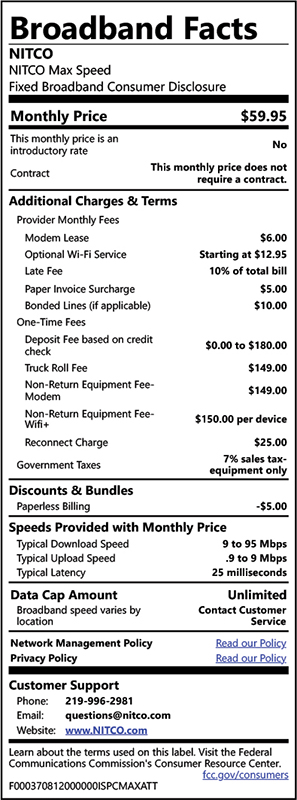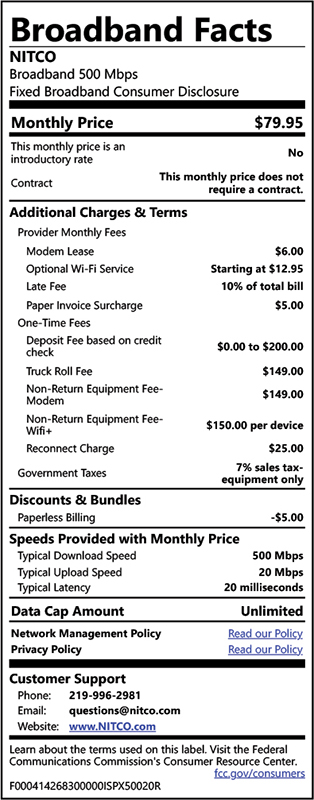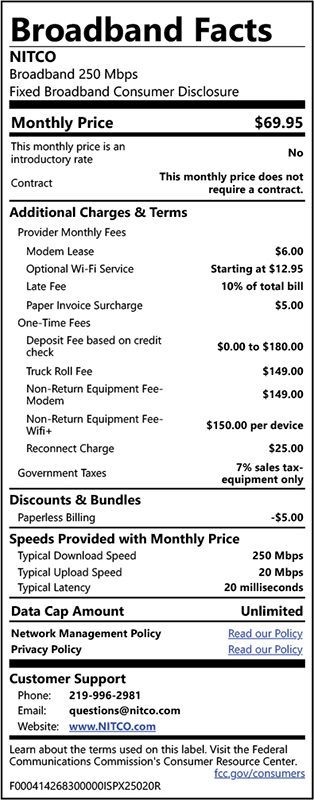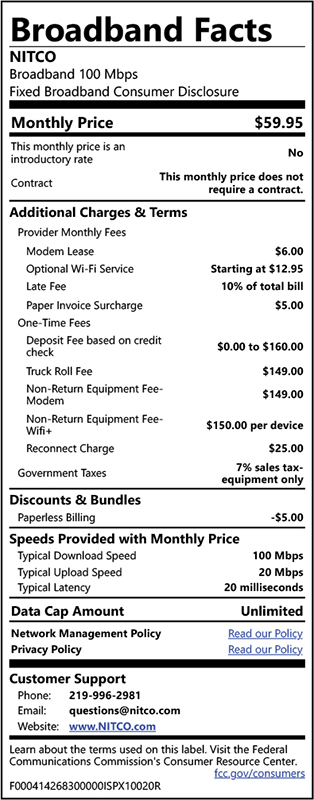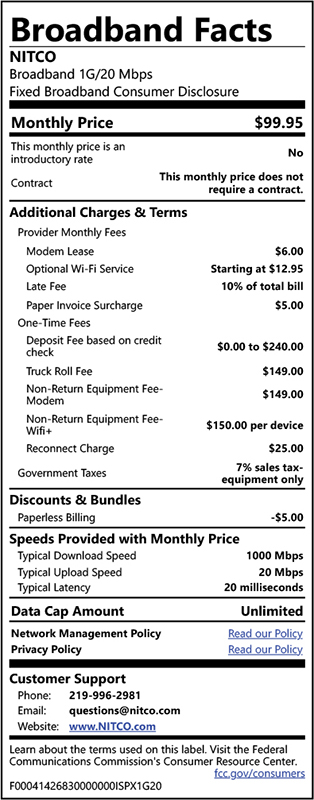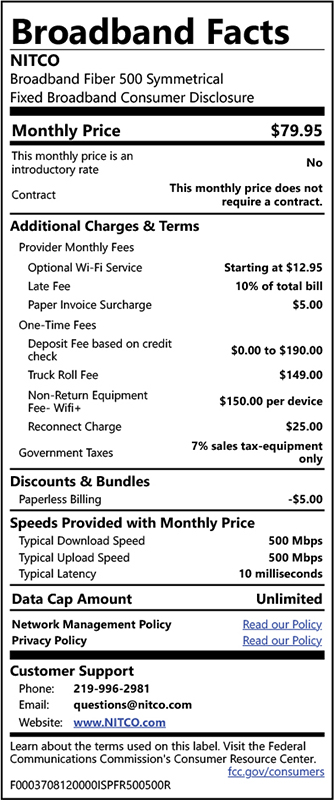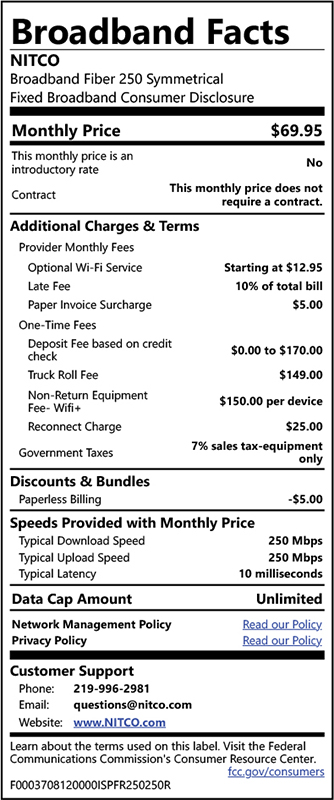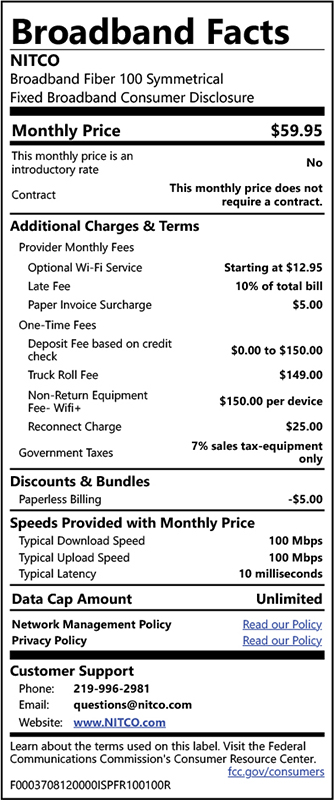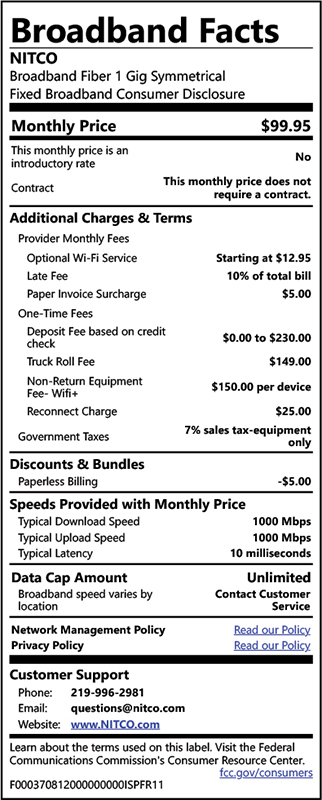WIFI TROUBLESHOOTING
- Move your router. Wi-Fi is radio waves, meaning your router broadcasts in all directions from a central location. If your router is in a far corner of your house, you’re covering a great deal of the outside world and not enough of your home. The closer you can put your router to the center of your coverage area, the better reception will be throughout your house.
- Consider buying a more powerful router, because whatever you’re using isn’t powerful enough for your home. Alternatively, consider purchasing a wireless extender, which will extend the Wi-Fi signal in your home.
- Try plugging your laptop into your modem directly, and see if the speeds are still slow, using a site like NITCO Speedtest. If speeds are way down, the problem is likely with your Internet connection, not your router.
- If the problem persists, your router might be dying, which sadly does happen.
- First you should powercycle the router and see if you are able to connect.
- If that does not work plug your laptop into the router directly using an Ethernet cable, and see if you can connect that way. If this works, your Wi-Fi is the problem. Check to see if the Wi-Fi light is on, on the router. If it isn’t, hold the Wi-Fi button down for 15 seconds and then release. The light should now come on. If it doesn’t there may be a problem with the router itself.
- If you‘re still having a problem getting online try hardwiring your device to the Power over Ethernet/Power Supply which is bypassing your router. Take the Ethernet cable out of the router and plug it directly into your device. If you are able to get online this way this is telling us that the router is the issue.
- Maybe it’s just a momentary problem. Try turning off the Wi-Fi on your device, then re-enabling it. Alternatively, unplugging the modem and plugging it back in 30 seconds later.
- If that doesn’t help, or the problem re-occurs, consider deleting your current network from the list of saved networks on your device, then re-connecting again.
- To do this access that connection and most times you will have an option that says forget network
- If on Windows 10, search for “wifi troubleshooting” and open the result “Identify and repair network issues.” This will go through a series of diagnostics that may restore connectivity.
- On MacOS, you can run Wireless Diagnostics. Hold the Options key and click the AirPort (Wi-Fi) icon on the menu bar. Find “Open Wireless Diagnostics” and then follow the on-screen instructions.
- Last, should this all fail, try rebooting your device.
- Is there some sort of pattern? For example, do connections drop whenever you use the microwave? It may sound weird, but some routers have trouble with this, especially on the 2.5GHz frequency, and especially if you’re using an older microwave with shield problems.
- Other routers can interfere with yours, and if your neighbors are heavy Wi-Fi users at a particular time each day, this could be slowing you down.
It’s possible that your router reset itself. Do you see an unprotected network named after your brand of router? That might be your router. Plug into your router with an Ethernet cable, then use google to search setting up a wireless router to get everything properly configured again.
- Some routers have the Wi-Fi password on the bottom, check there first.
- If not, you can call into the help desk and they can walk you through getting the password off of your router if you can hardwire directly to it, or you can bring it into the office and we can get it off of the router for you.
Download the NITCO Wifi+ Guide