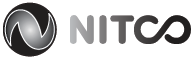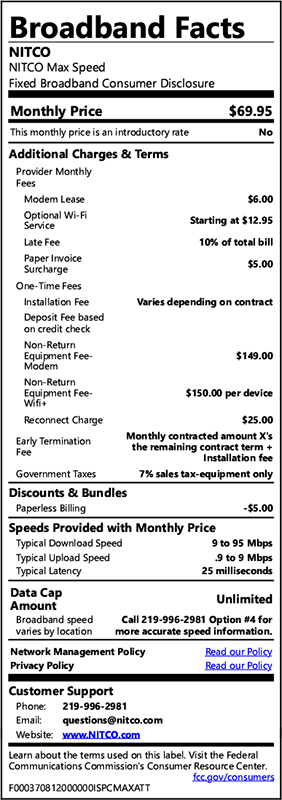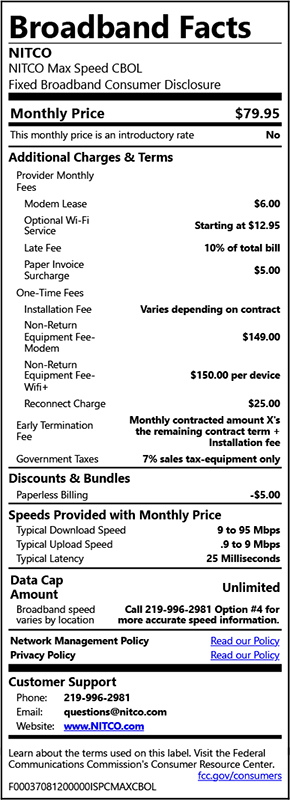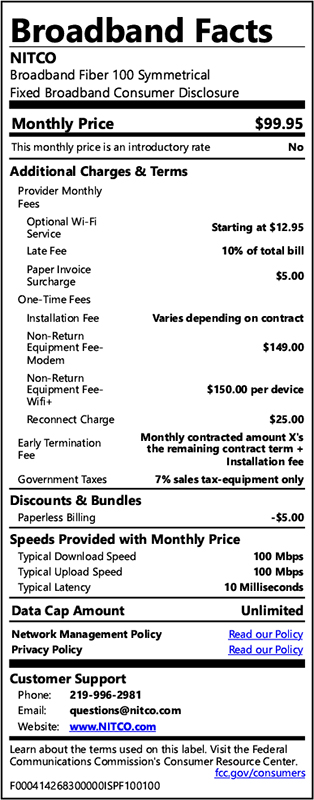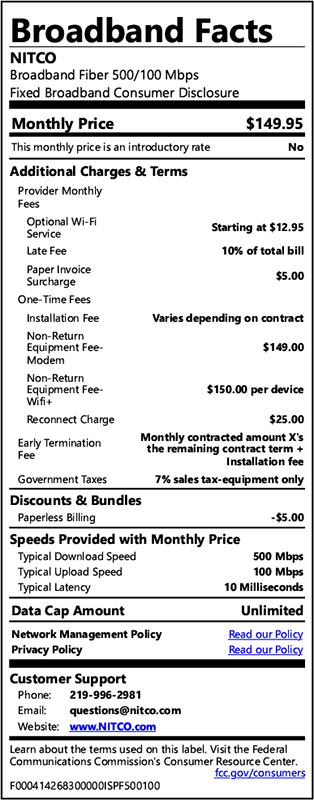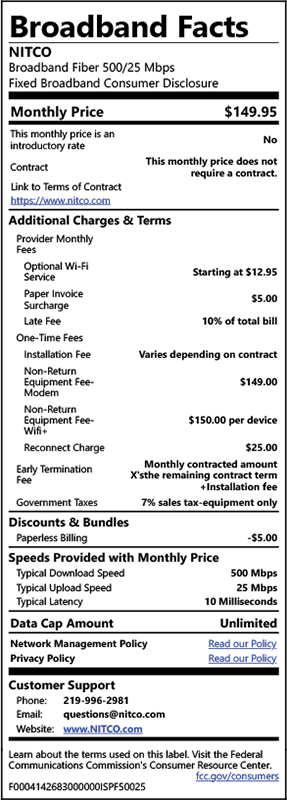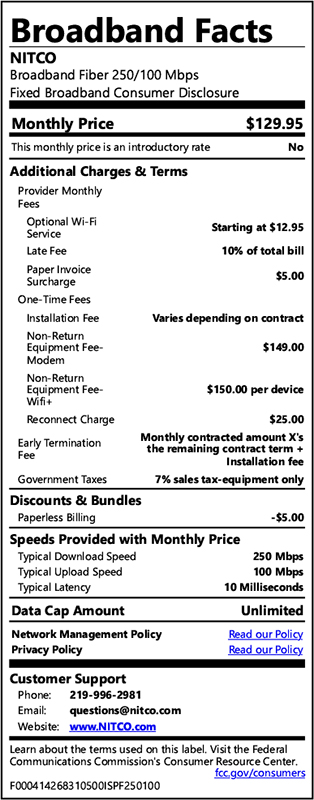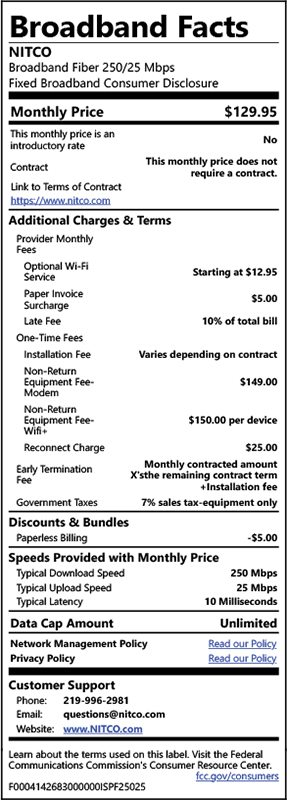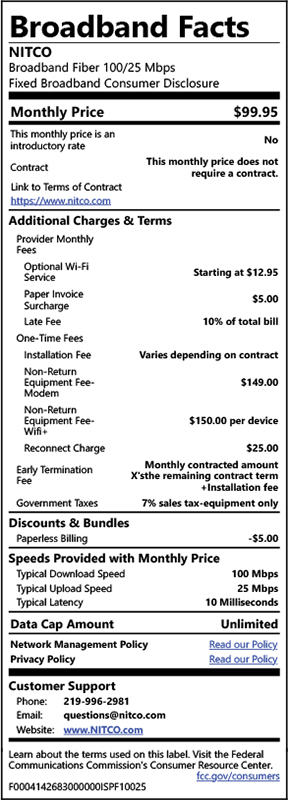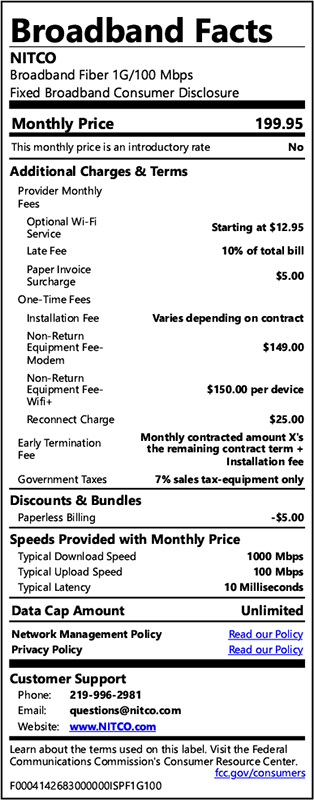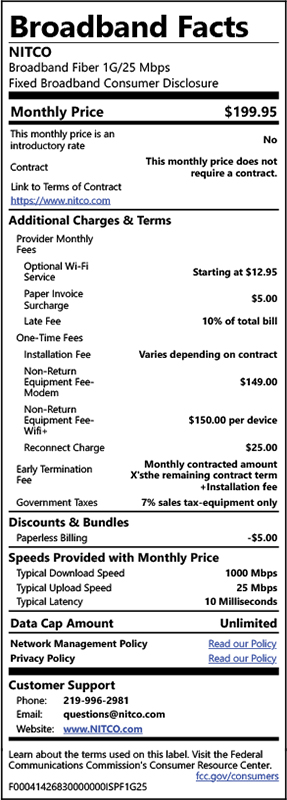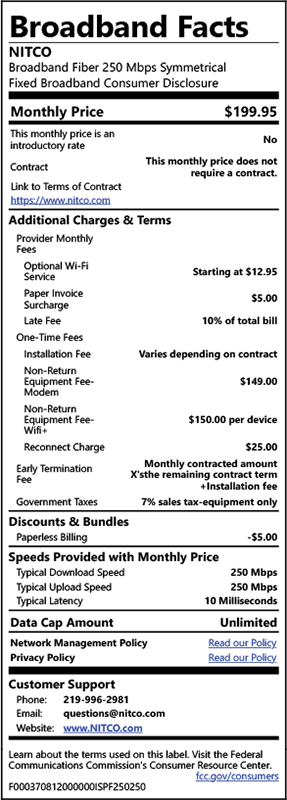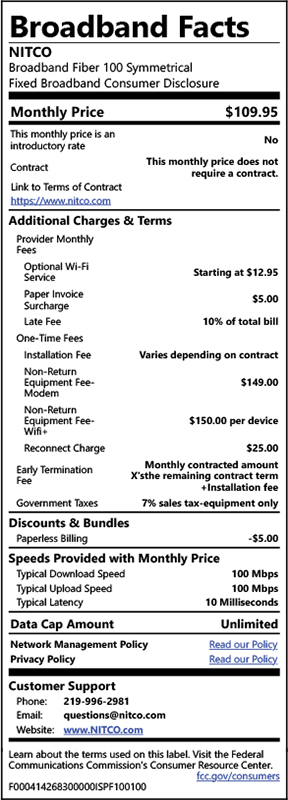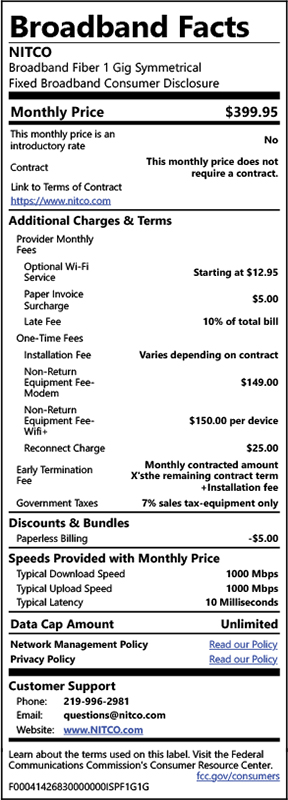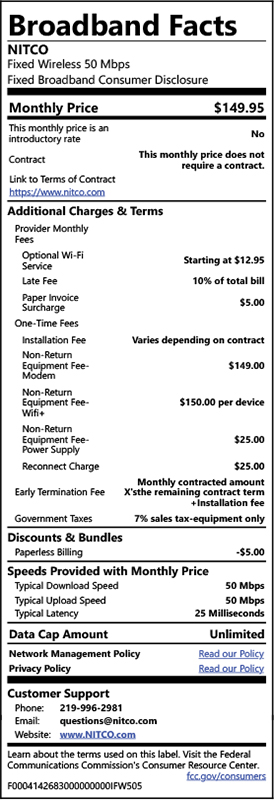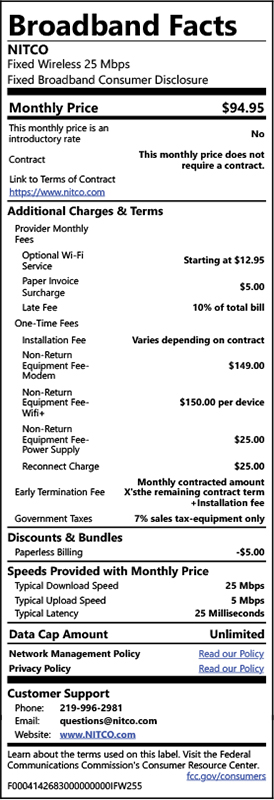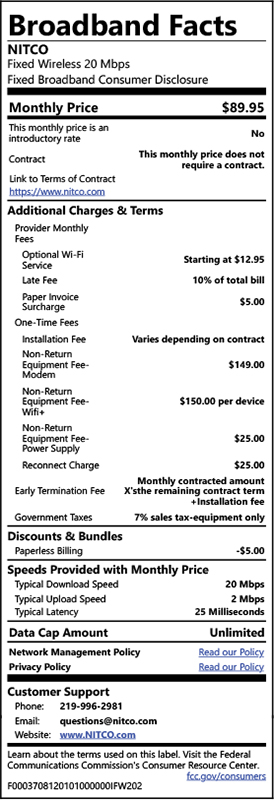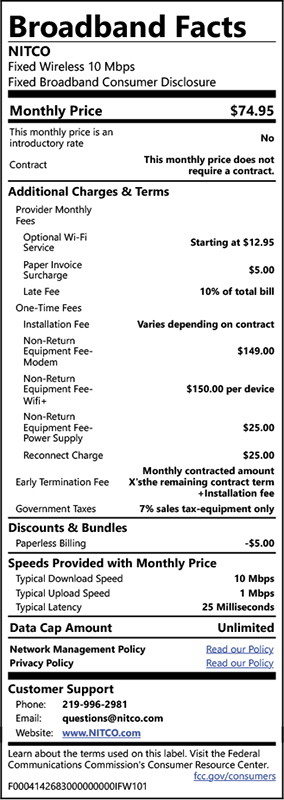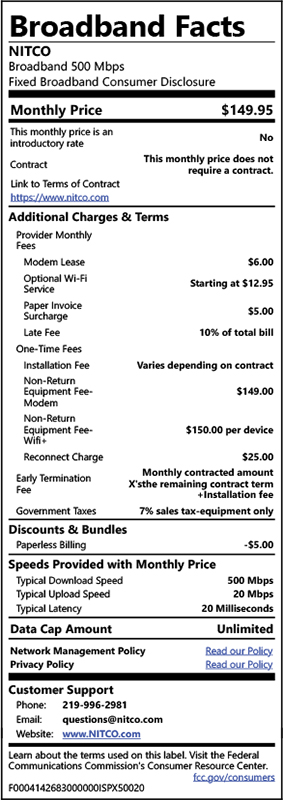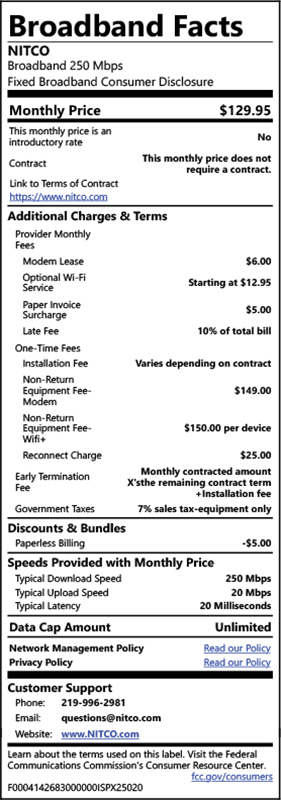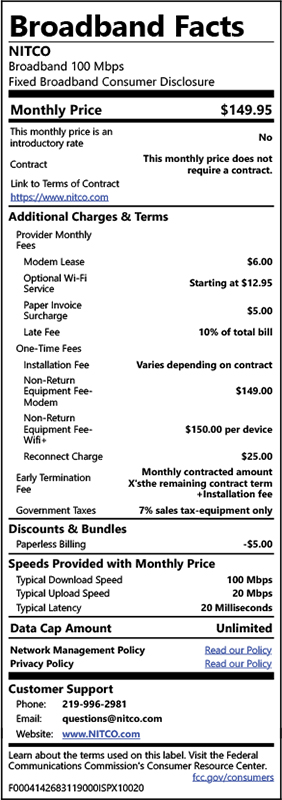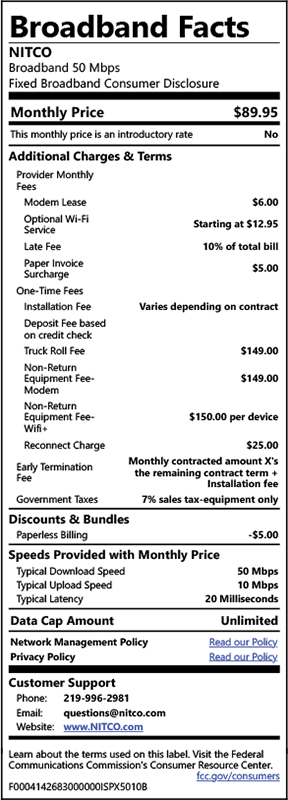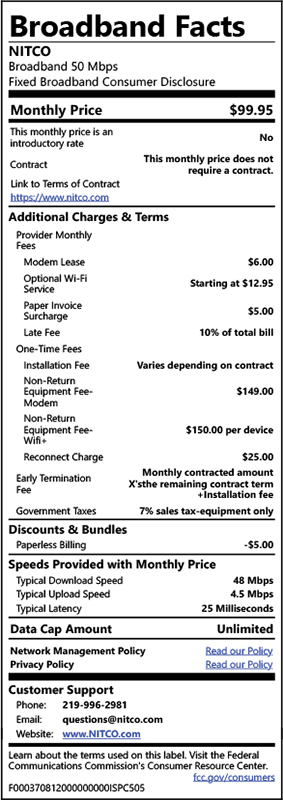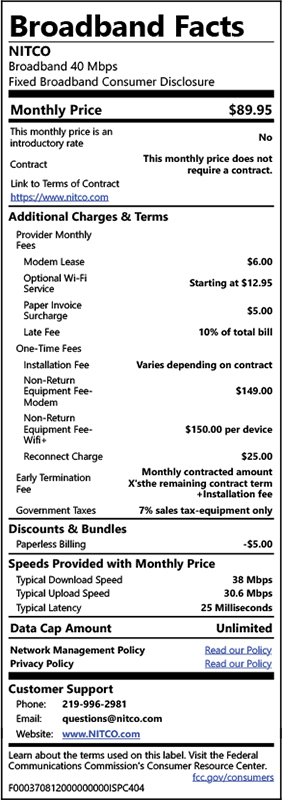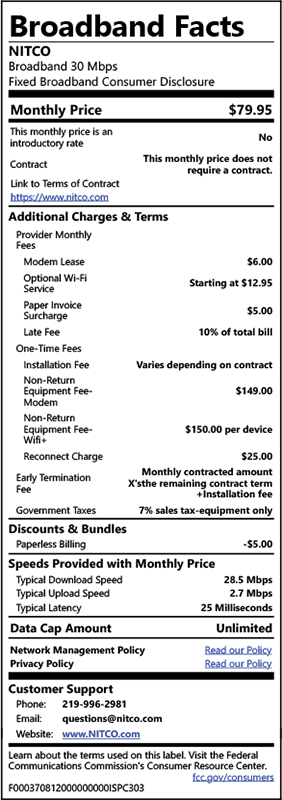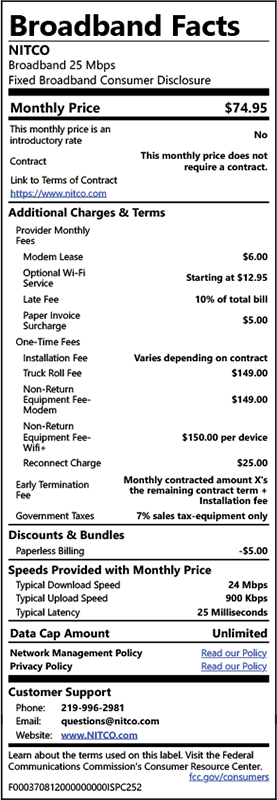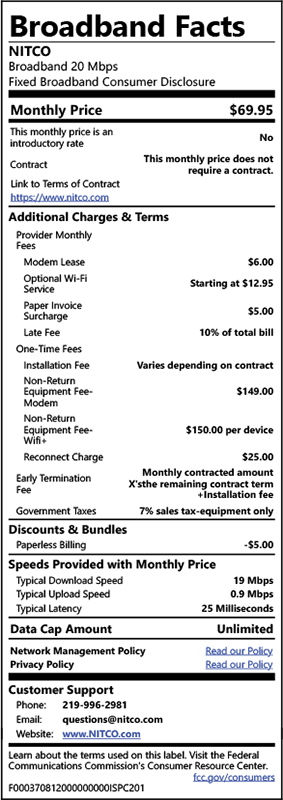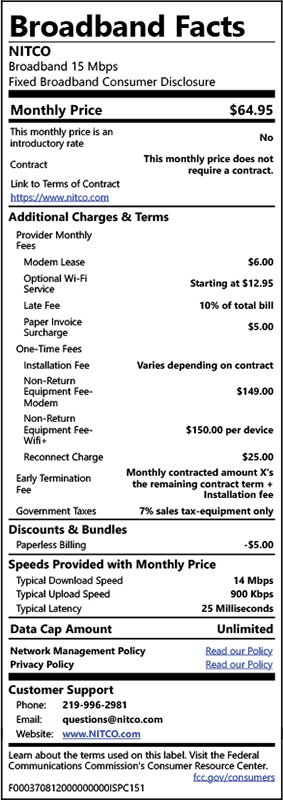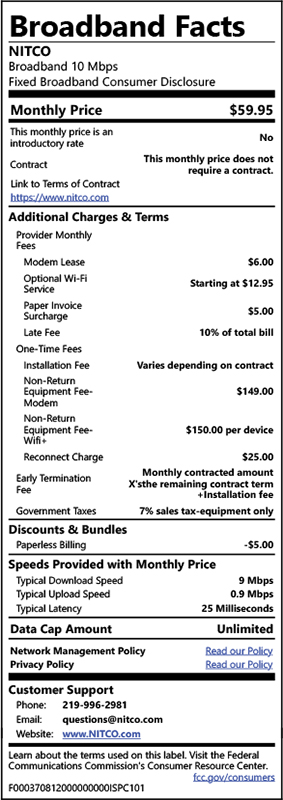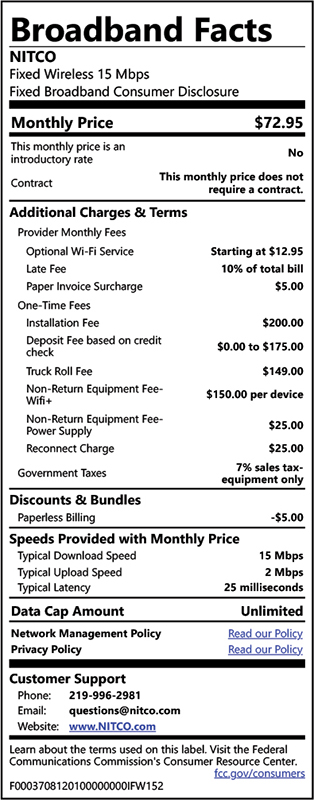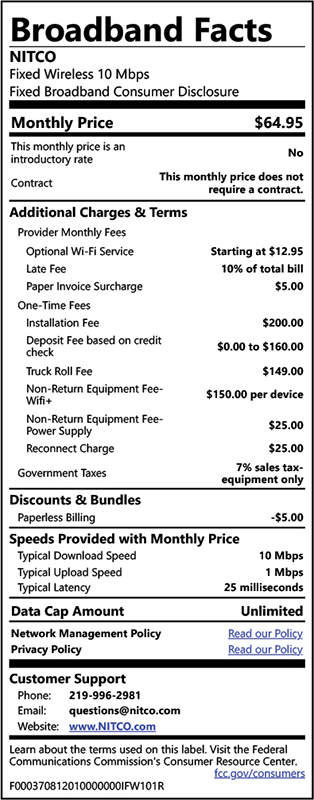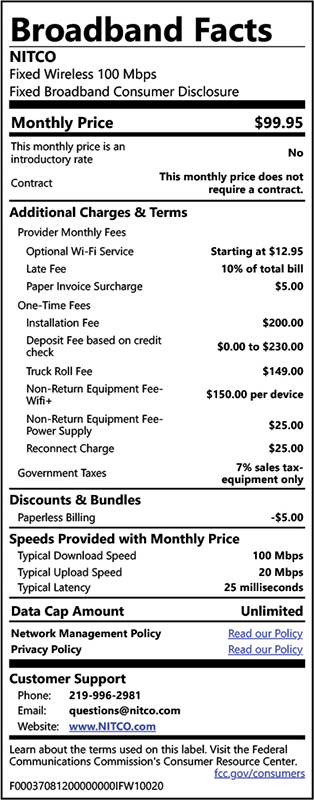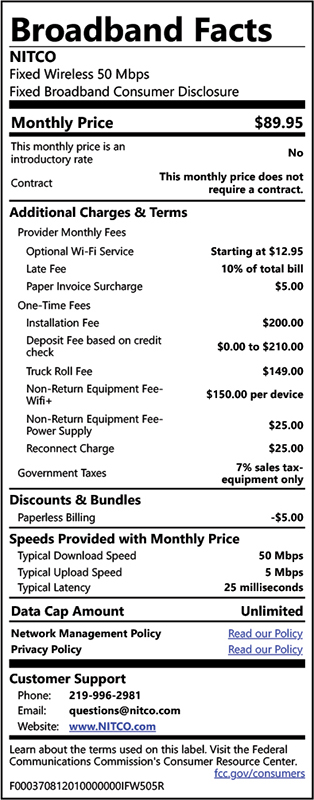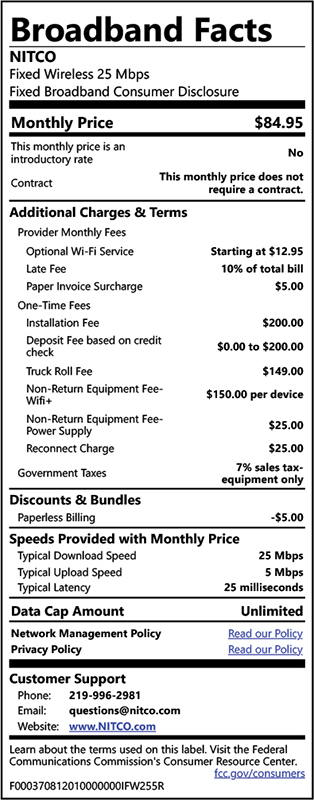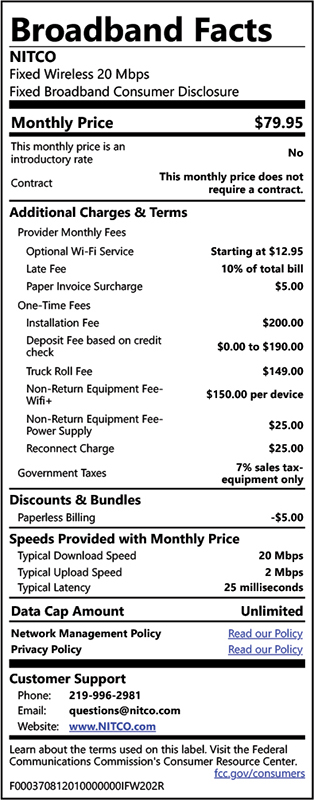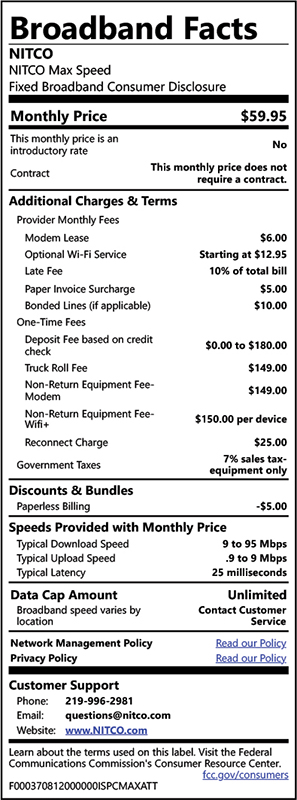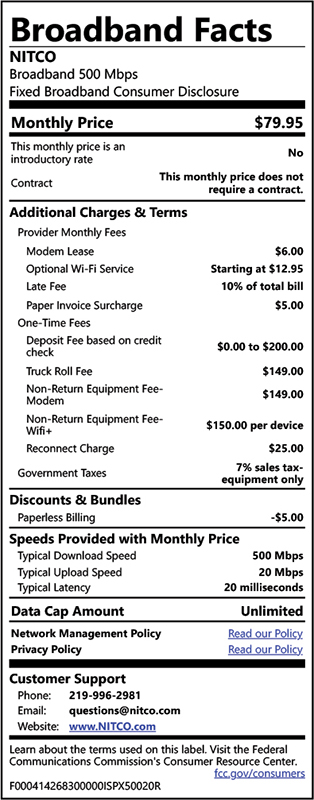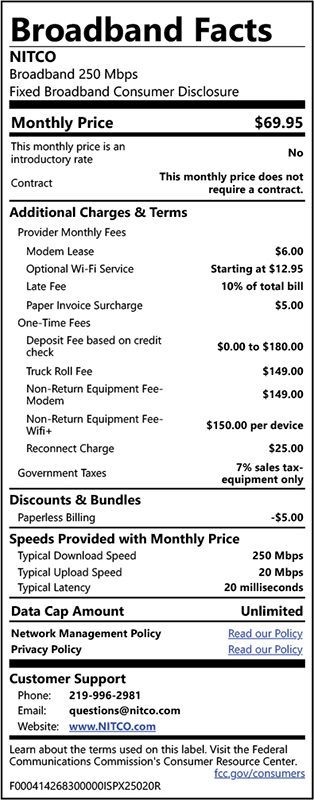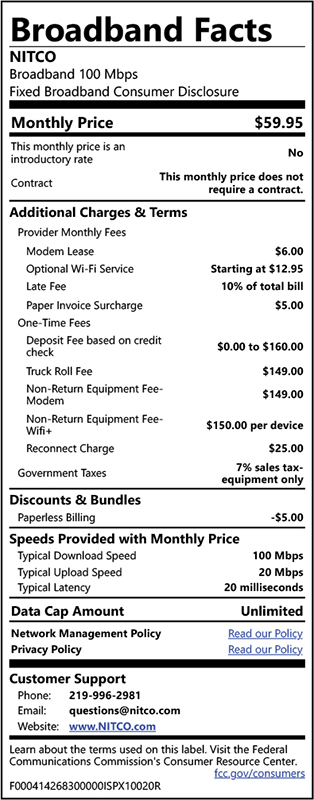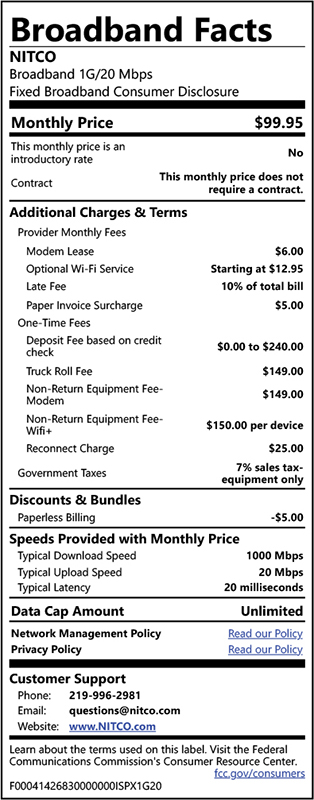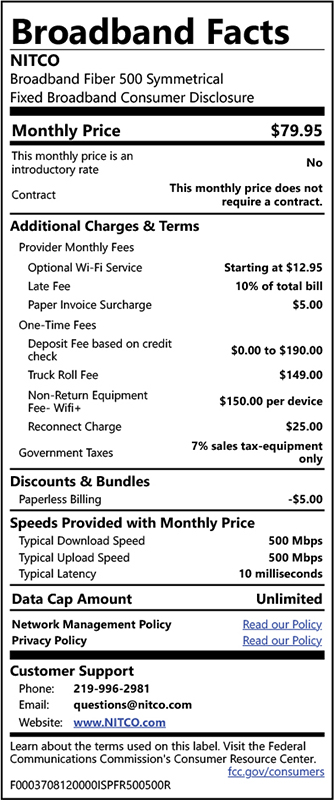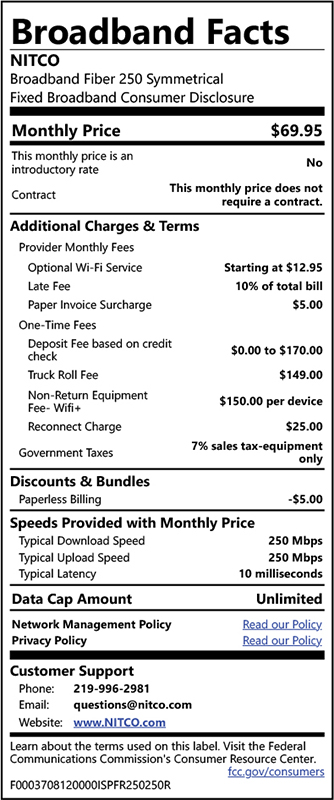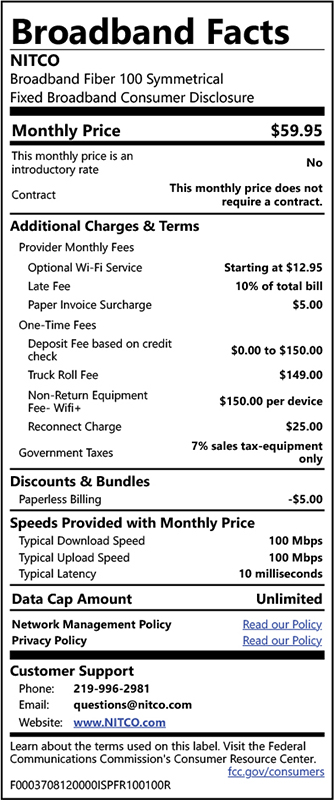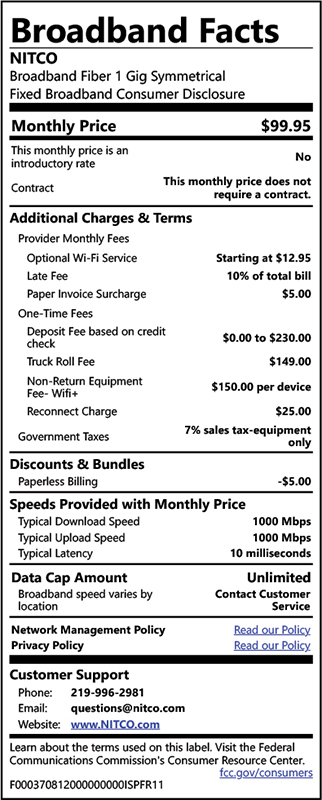VOICE FEATURES
Add a phone line for just $15 when you purchase an Internet package with us (where available). The best news is that you can keep your current phone number plus you will receive unlimited long distance. We offer so many features it’s hard to list them all. If you require a plain, no-frills, single line phone without Internet, we have you covered, too.
Allows you to receive the calling party’s directory number on incoming calls. Feature is available with the ability to display number only or both name and number.
Using the Voicemail System
The voicemail system is menu driven. Listen to the voice prompts and then press the keys on your phone to select which options you would like.
Accessing the Voicemail System
The first time you access your voicemail box you will be asked to set up your mailbox, record your name and a greeting to be played by callers. When you have one or more unheard voice messages waiting, your phone will play a stuttered dial tone when you pick up the handset and will see a visual indicator if your phone has one.
From your home phone:
- Press the Messages button or dial *98.
- Enter your voicemail password.
- If you have new messages, the messages will be identified.
- After hearing any new messages, you will be presented with the Voicemail Main Menu.
From another phone:
- From an external phone either:
- Dial the voicemail access number 219-996-3130
- Dial your main telephone number and press *
- When prompted, enter your 10 digit number.
- When prompted, enter your voicemail password + #.
- If you have new messages, the messages will be identified.
Forwarding A Message
While listening to messages, you can send a copy of the message to another recipient.
- To Forward the current message, press 5.
- Enter an extension number or Distribution Group Number. Repeat this step until you’ve entered all the desired destinations.
- Press # when finished entering destinations.
- You will be prompted to record an introduction.
- After the tone, record your introductory message and press # when finished.
- Press # to send.
- Press 1 for delivery options.
Replying To A Message – Dialing The Originator
- While listening to a message, you can call the person back by pressing 4 and selecting option 1.
- This capability will not work if the voicemail system was not able to identify the Caller ID information when the original voicemail was received or if your phone is configured with call restrictions which prevent you from calling the originator’s number.
Changing Your Voicemail Password
- Access your voicemail box.
- From the Main Menu, Press 4 to change your settings.
- Press 3 for security options.
- Press 1 to change the PIN.
Recording Your Personal Greeting
- Access your voicemail box.
- From the Main Menu, Press 3.
- To set up a personal greeting press 1.
- To set up a system generated greeting or to change the recording of your name press 3.
- To change the greetings that callers hear when you’re busy press 5.
- If you don’t record a personal greeting, a generic greeting will be played.
When you are on the phone a beep tone tells you that a second person is calling.
How to use call waiting:
- To end first call to answer the second call hang up and second call will ring your phone
- To put first call on hold, quickly press and release receiver button
- To switch between parties quickly press and release receiver button
Lets you transfer incoming calls to other phones that you can dial direct. While calls are being transferred you can still make calls as normal. Incoming calls to your number will cause the phone to ring but you will not be able to answer the call. *
How to use call forwarding:
- Dial *72, and wait for dial tone
- Dial the number that you wish to forward your calls to. You will hear two short tones then normal ringing. Call forwarding to this number goes into effect when the party answers at the number you are forwarding to. If the line is busy or there is no answer repeat the steps. On the second attempt no answer is required for the service to go into effect
- To turn off call forwarding on your line dial *73, and wait for two beeps then dial tone
* If the number you are forwarding to falls outside of your local calling area long distance rates will apply.
This service allows you to access and change your call forwarding configuration from any phone. *
How to use remote call forwarding
- Call the Remote Call Forwarding access number: 219-996-3132
- Enter your NITCO phone number and your pin, when prompted.
- Enter the Call Forwarding access code you require (for example, to access Unconditional Call Forwarding, enter *72).
- Configure the call service as for normal Call Forwarding configurations.
- Wait for confirmation tone
- To disable DCF, press *93
* If the number you are forwarding to falls outside of your local calling area long distance rates will apply.
Enables you to designate a maximum of 12 telephone numbers from which calls will be forwarded to another number that can be dialed directly. You can construct or modify a telephone number screening list by dialing a unique code. Incoming calls will be screened against this list and any calls coming from a number on the list will be forwarded. *
Dial *63 and follow the voice prompts
* If the number you are forwarding to falls outside of your local calling area long distance rates will apply.
Lets you add a 3rd party to an existing conversation without operator assistance.
How to use 3-way calling:
- Press and release the receiver button to put call on hold and listen for 3 beeps then dial tone
- Dial the number of the third person
- Press and release the receiver button again to connect all parties
Lets you dial frequently called number with only 1 or 2 digits.
How to use speed dial:
- Select a one-digit code (numbers 2 – 9) for speed dialing 8, two-digit (20 – 49) for speed dialing 30
- For speed dialing 8 dial *74, for speed dialing 30 dial *75
- Dial the code that you selected along with the phone number you wish to represent with the code. Be sure to dial the number as you would normally dial it. Two beeps confirm entry
- To call a number you have added to your speed dial, dial the one or two digit code then press #
Enables you to dial a special code to reject those calls from private numbers. Caller will receive a recording indicating the person they are calling does not wish to accept calls from callers who block their number.
Enables you to designate a maximum of 12 telephone numbers from which calls will be accepted. You can construct or modify a telephone number screening list by dialing a unique code. Incoming calls will be screened against this list and only calls coming from a number on the list will be allowed through, all other calls will be forwarded to a recording.
Dial *64 and follow the voice prompts
Enables you to designate up to 12 telephone numbers from which calls from will be blocked. You can construct or modify a telephone number screening list by dialing a unique code. Incoming calls will be screened against this list and any calls coming from a number on the list will be forwarded to a recording.
Dial *60 to activate then follow the voice prompts
Enables you to designate up to 12 telephone number and provides you with a distinctive alerting signal, ring or call waiting tone when you are called from a number on that list. You can construct or modify a telephone number screening list by dialing a unique code.
Dial *61 to activate.
Enables you to automatically redial the most recent incoming call. The feature cannot be activated for calls originating from a line that is forwarded or from a line not associated with a telephone number.
Dial *69 to activate
Enables you to automatically redial the last outgoing telephone number dialed. When the number is busy, repeated attempts to connect are made for the next 30 minutes. A special ring will let you know when your call is ready.
Dial *66 to activate
Troubleshooting Issues
The NID should be used to test your line and/or phones if there is a problem with your telephone service. It is usually located on the outside of your home near the power meter. By plugging your phone(s) into the jack at the NID, you are testing the lines and telephone before the service enters your home.
Open the NID by unscrewing and removing the cover fastener. (Make sure that all phones are unplugged from inside your home.) Unplug the modular cord from the jack inside the telephone.
If the problem is still present after testing each phone, the cause of the problem may be in the telephone line. Contact NITCO and report the problem. If the phone works and the problem is not present, the cause could be either in your inside wiring, jacks, or telephone(s). Charges may apply if you do not subscribe to service protection plans. Once you have completed the testing at the NID, reconnect the modular plug and close the cover.