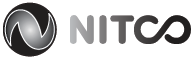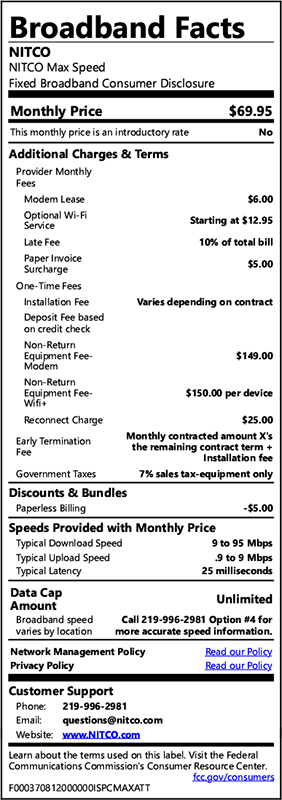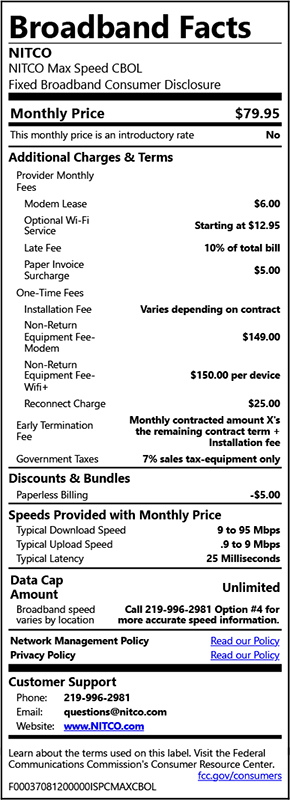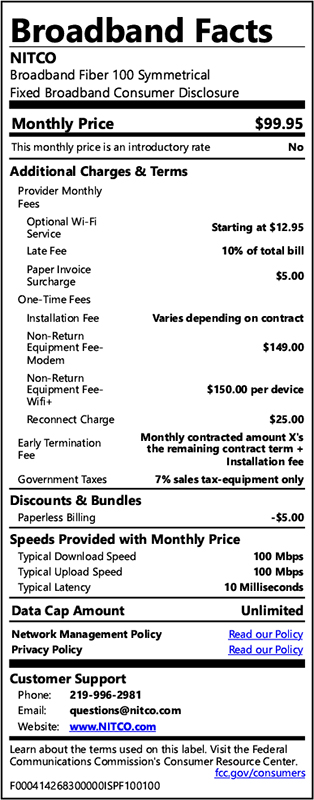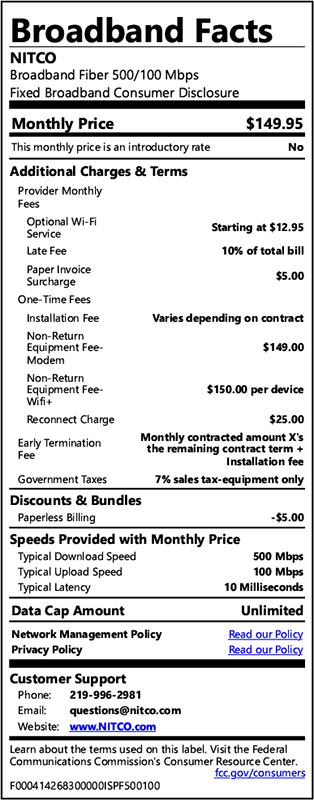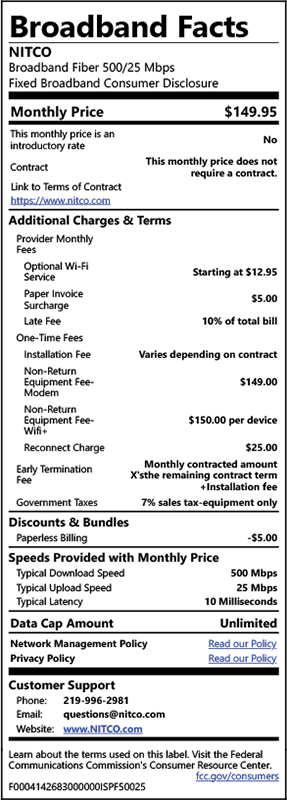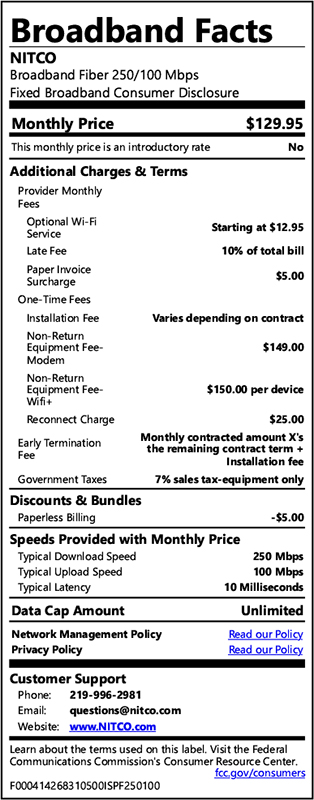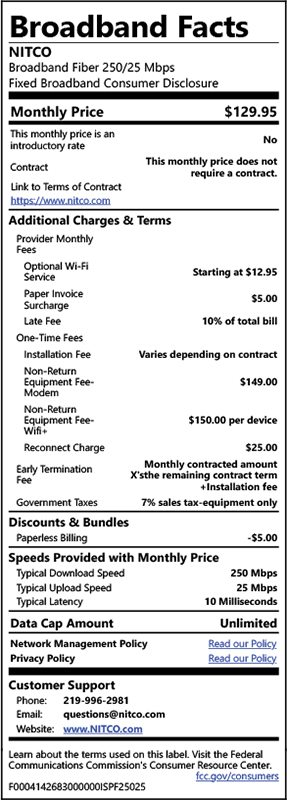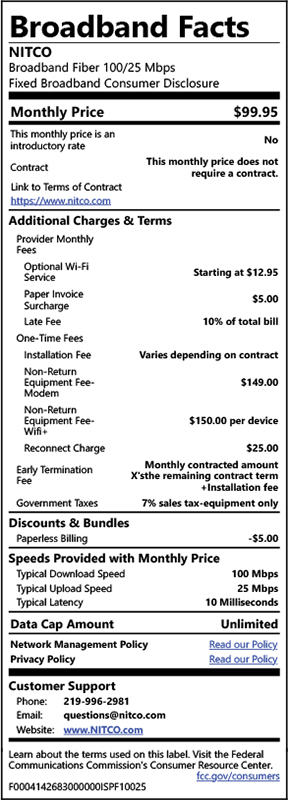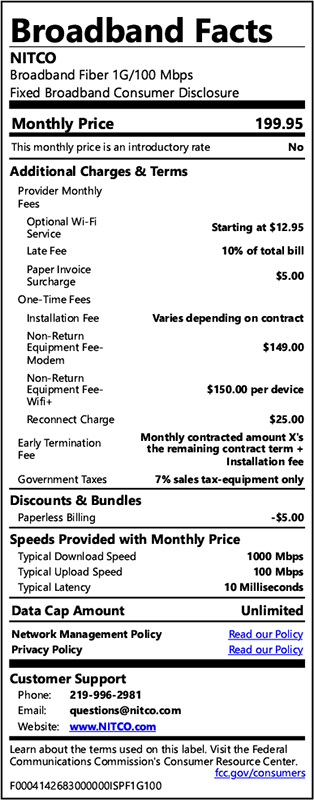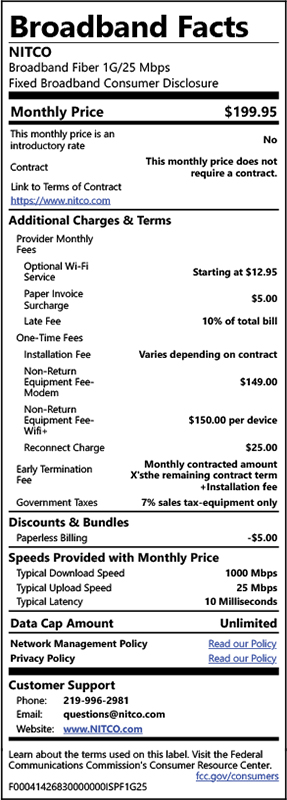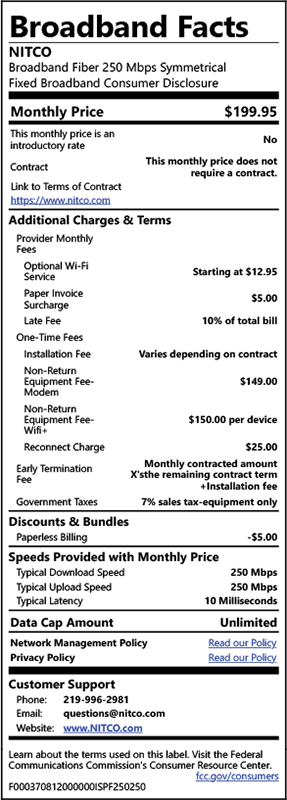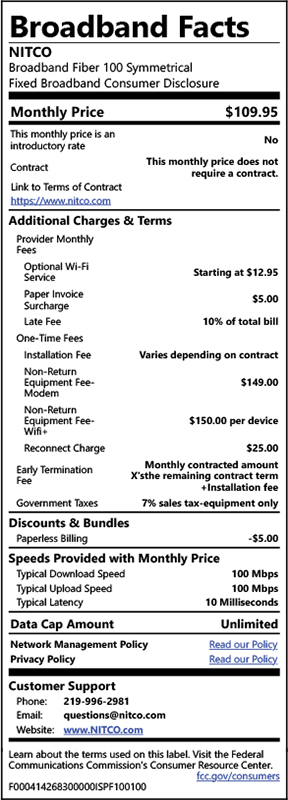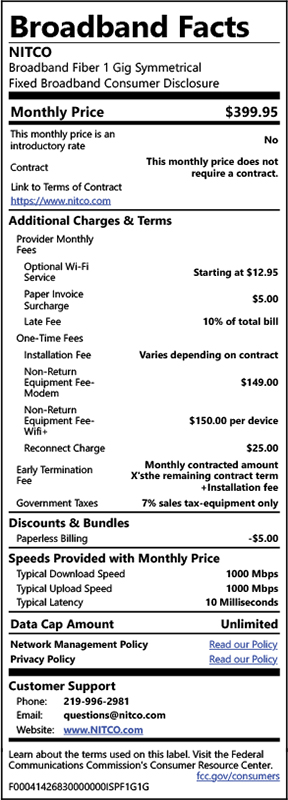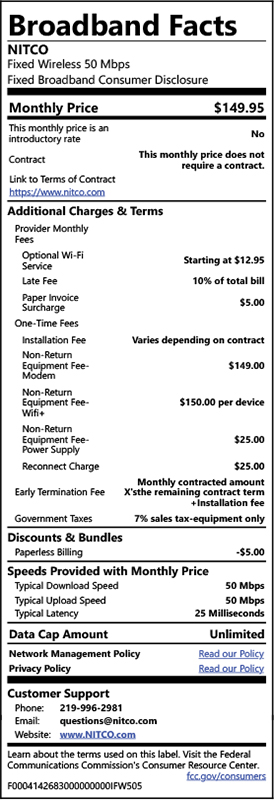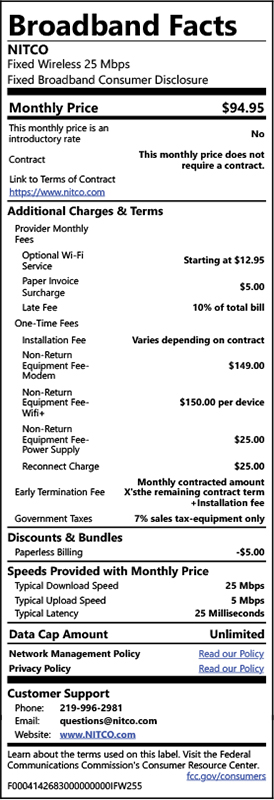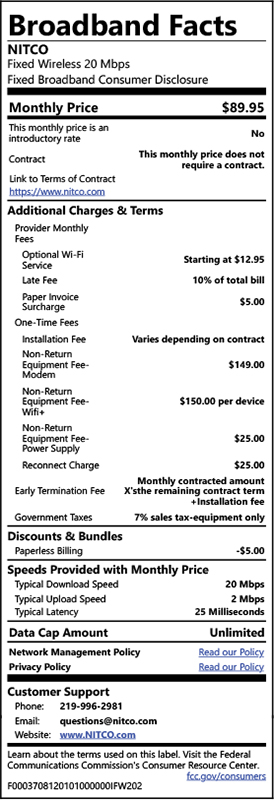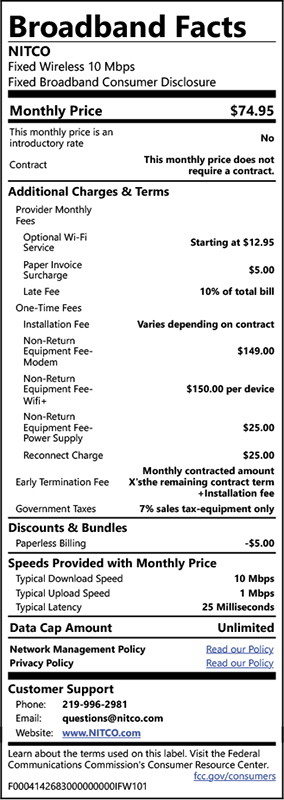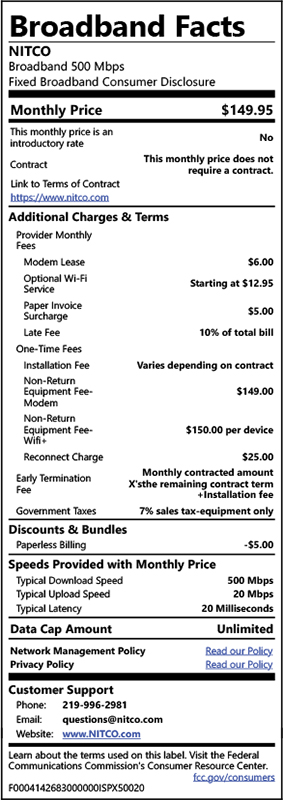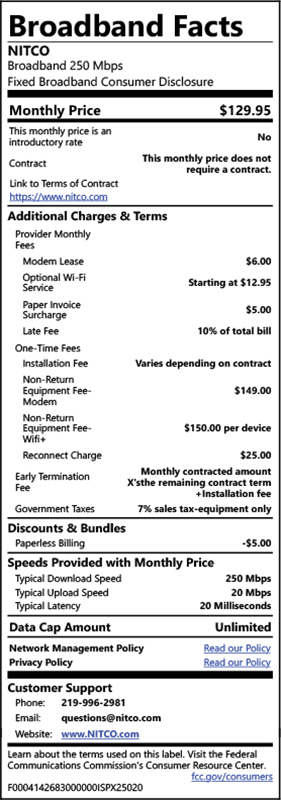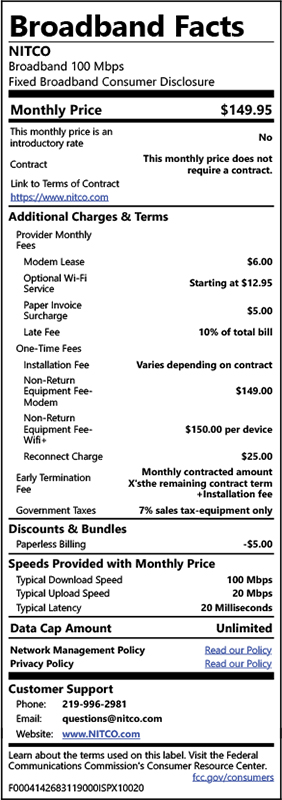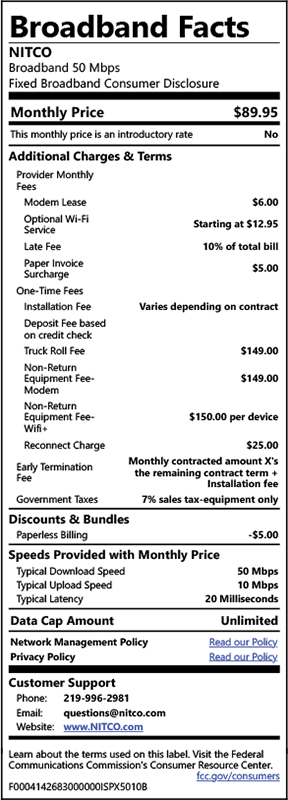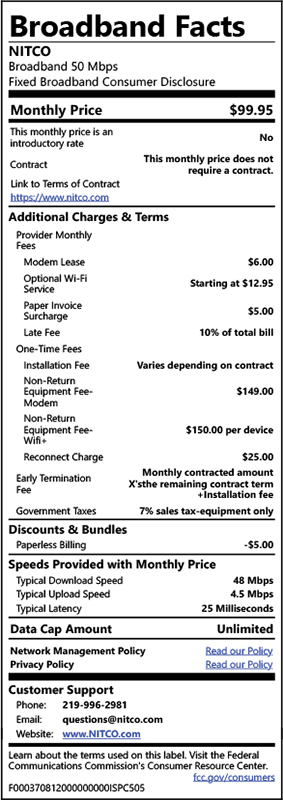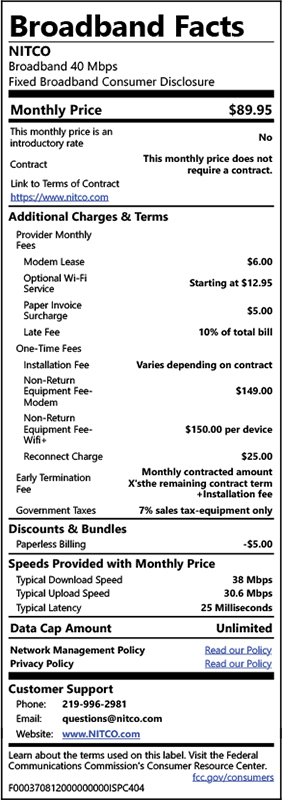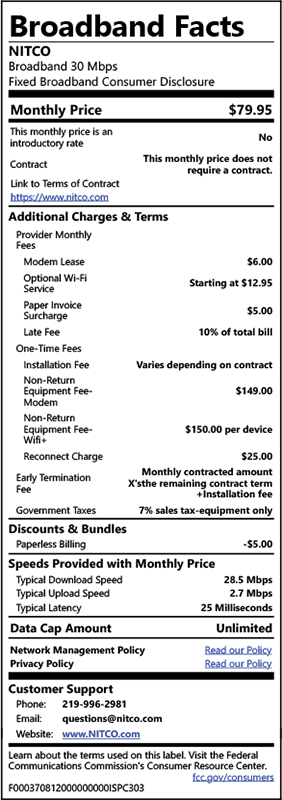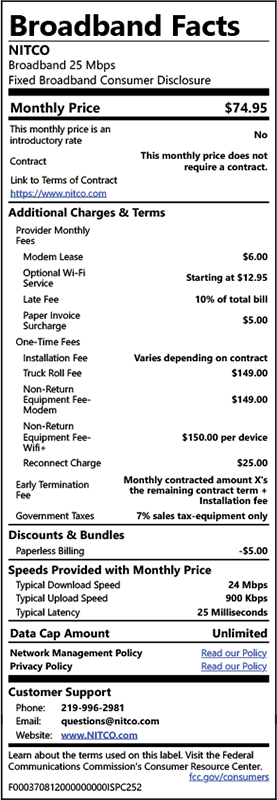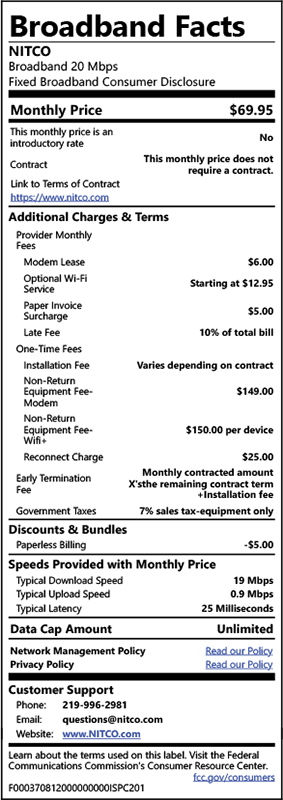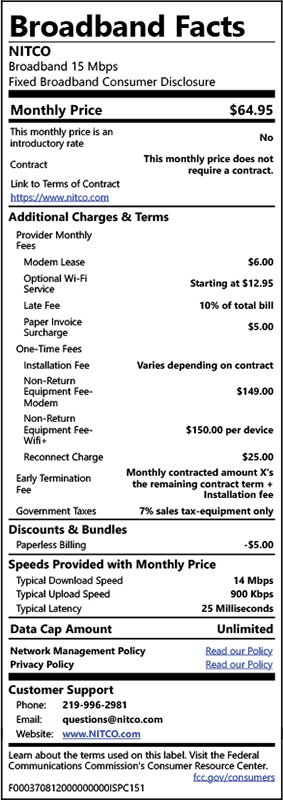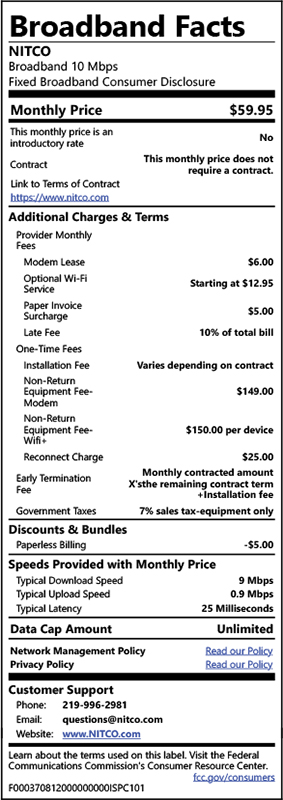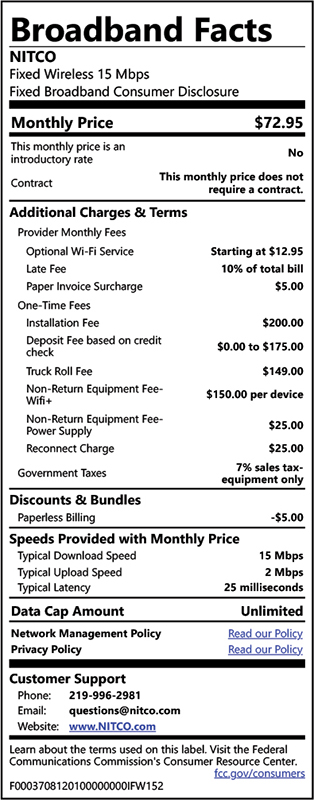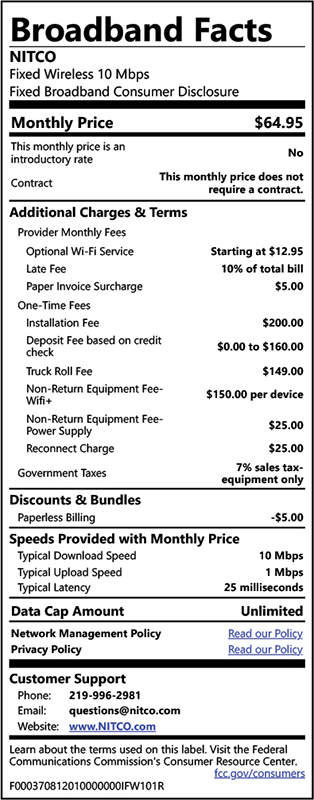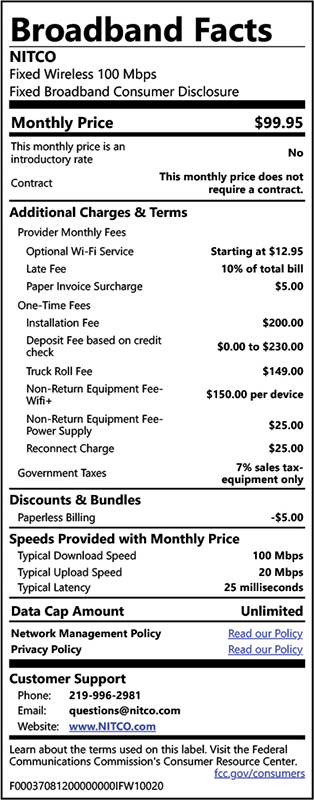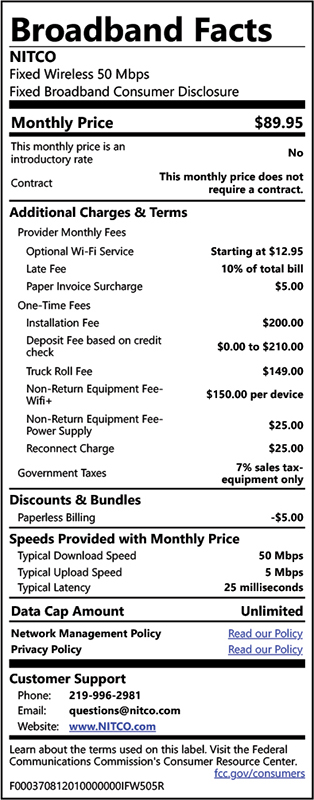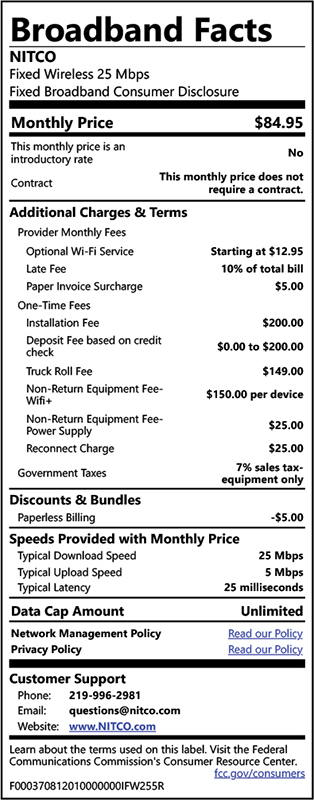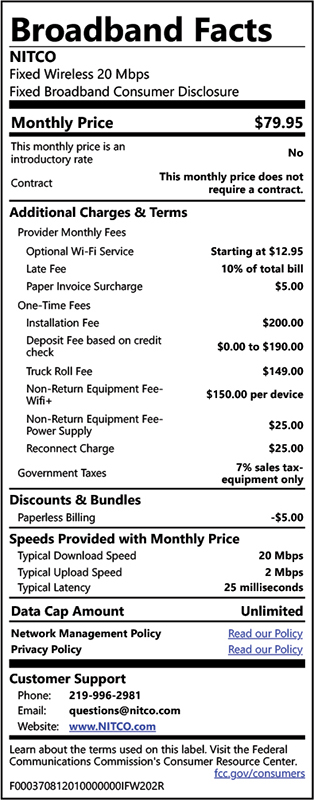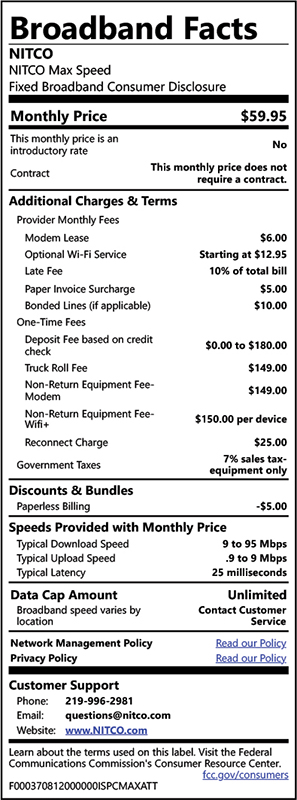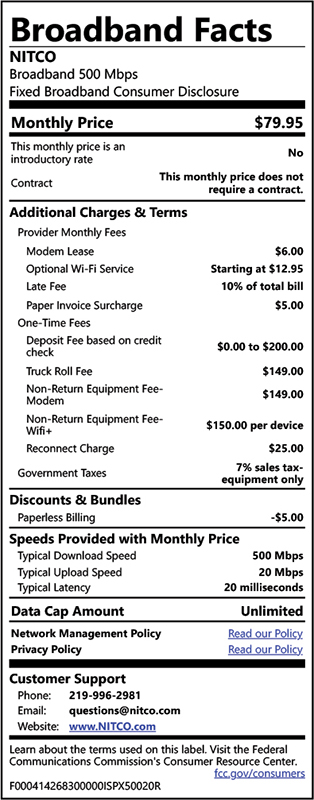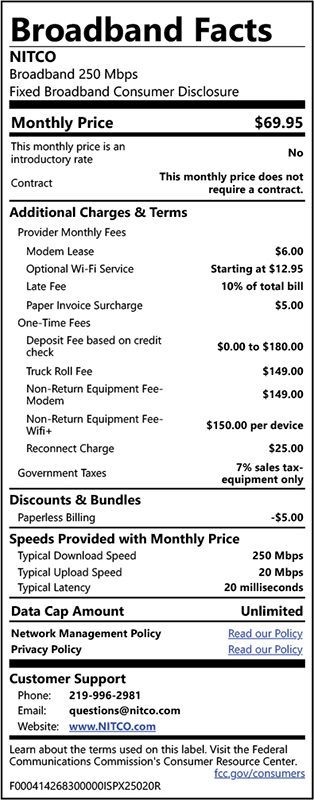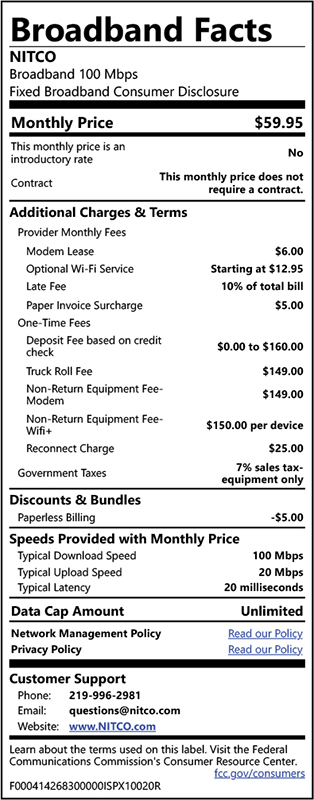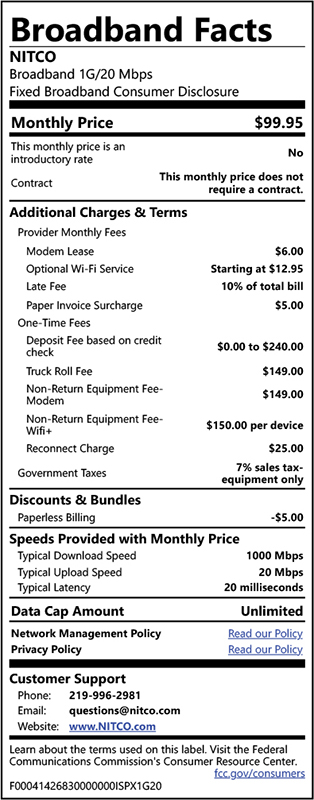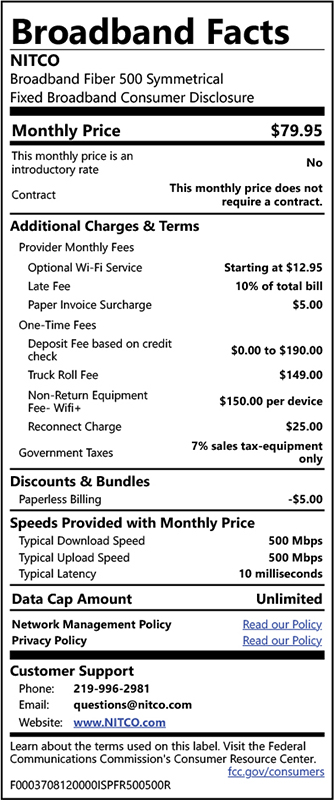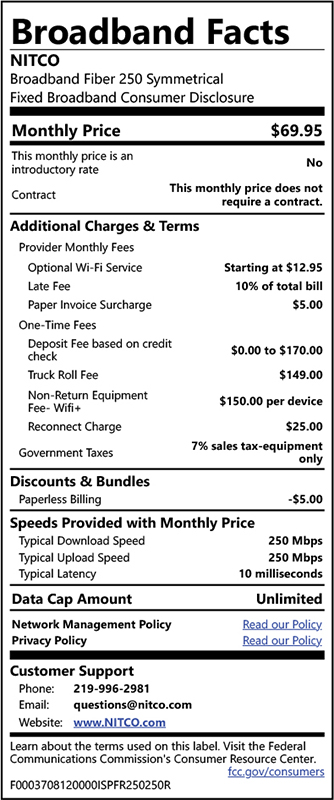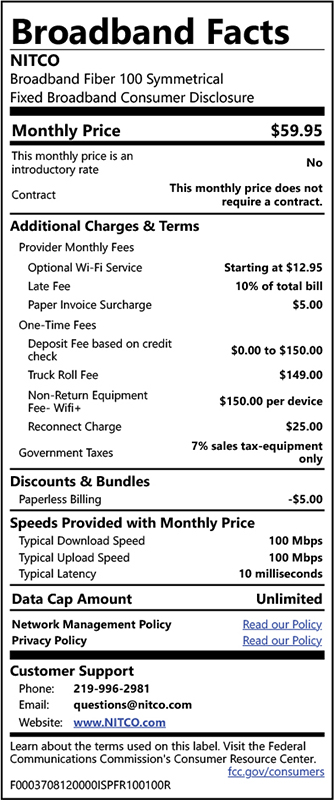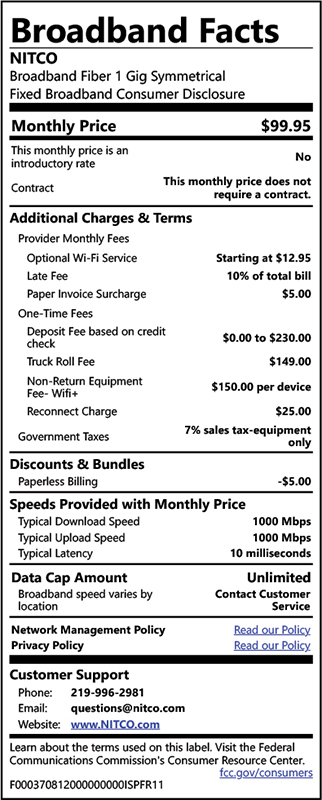INTERNET TROUBLESHOOTING
Fiber
- Verify the ONT (Optical Network Terminal, black box) is plugged into an outlet that has power. Check that the battery backup has power. Reset the GIF outlet that the battery backup is plugged into if this is an option.
- Unplug all power to the router for about 20 seconds and then plug back in. Give the router several minutes to reboot and test to see if you can get online.
- If you are still unable to get online try bypassing your router*. Take the Ethernet cord out of the router and plug it directly into your device and see if you have connection. If you are able to get a connection being hardwired that is telling us there is an issue with the router.
*Please note, if you have a static IP do not bypass the router.
DSL
Check to make sure all cords are plugged in, with no damage to them, including any filters that may be installed.
DSL/ADSL light should always be solid green.
If the light is flashing try a new phone cord. If the DSL/ADSL light is still flashing, unplug the black power cord for 3 minutes, then plug the black power cord back in and wait 3 minutes. If the DSL/ADSL light is still flashing call help desk.
Internet light should always be green. This light can flash.
If the Internet light is red, unplug the black power cord for 3 minutes, then plug the black power cord back in and wait 3 minutes. If the Internet light is still red, call help desk at 219.866.7101.
If there is a separate router, try bypassing the router.
To bypass the router, plug an ethernet cord directly from a computer to the modem. Wait 3 minutes and then see if a webpage will open. If a webpage will still not open, call help desk.
If the router is not separate:
Make sure that the WLAN or WIFI light is lit up green. If the WLAN or WIFI light is not lit up, press and hold the WIFI button for 5 seconds or until the WLAN or WIFI light turns on. The WIFI or WLAN light can flash. If this light is on, but there is still no connection, call help desk at 219.866.7101.